Text Field Options
Dynamic text fields and user-input text fields share most, but not all, options used to configure their display and input features. Figure 18.1 shows the Text Options panel for user-input and dynamic text fields.
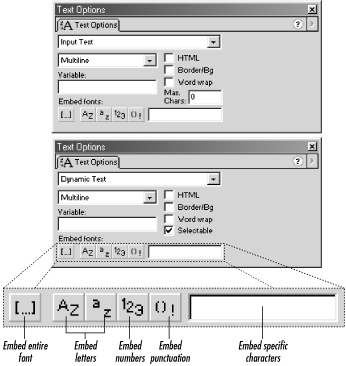
Figure 18-1. The Text Options panel
Line Display
To set the layout and input style of a text field or to disguise the user’s input, we use the Line Display menu. There are three Line Display options:
- Single Line
The Single Line option prevents users from entering more than one line of text in the field, effectively disabling the Enter key during text entry.
The Single Line setting also affects text entered without line breaks in the authoring tool; text that “soft wraps” automatically during authoring will not wrap in the Player. Instead, the text will be displayed on one line, even if it overflows the field to the right. Hard carriage returns entered during authoring, however, are unaffected by the Single Line setting; text with hard returns will display in the Player as it appeared in the authoring tool.
The Single Line option applies primarily to user-input text fields. When used with dynamic text fields, its behavior is the same as that of a Multiline dynamic text field unless the Word Wrap option is also selected.
Both the
\nescape sequence and thenewlinekeyword insert line breaks despite the Single Line setting. For example, if we set a text field ...
Get ActionScript: The Definitive Guide now with the O’Reilly learning platform.
O’Reilly members experience books, live events, courses curated by job role, and more from O’Reilly and nearly 200 top publishers.

