Hack #23. Use Custom Controls on Your Forms
Move past standard Access controls, and discover new design possibilities.
If you develop enough Access applications, you begin to take the Toolbox for granted. You know all the controls and when to use them. But did you ever notice the Toolbox has a button that leads to more controls? Figure 3-17 shows where this button is located.
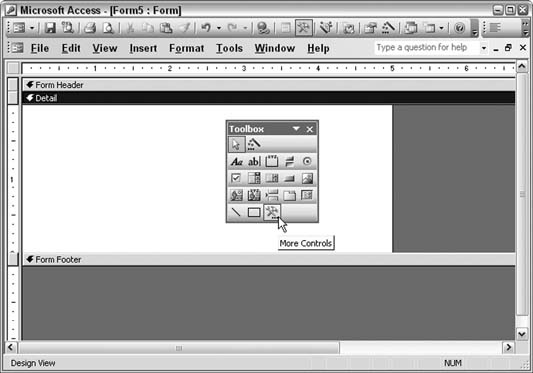
Figure 3-17. Finding additional controls
Clicking the More Controls button opens a list of new controls from which to select. I don't suggest testing all of them because I think that some aren't useful in Access. However, if you scroll to the Microsoft controls, you might find some interesting ones to try on a form. Let's see how we can use a few of these custom controls.
Adding a Custom Control to a Form
The list of controls will probably differ between computer systems, but it's a safe bet that you have the Microsoft Forms controls loaded on your computer because they are installed with Microsoft Office.
As an example, I placed a Microsoft Forms 2.0 spinbutton control on a form, as shown in Figure 3-18. I did this by simply selecting it from the long control list and then drawing on the form using the mouse.
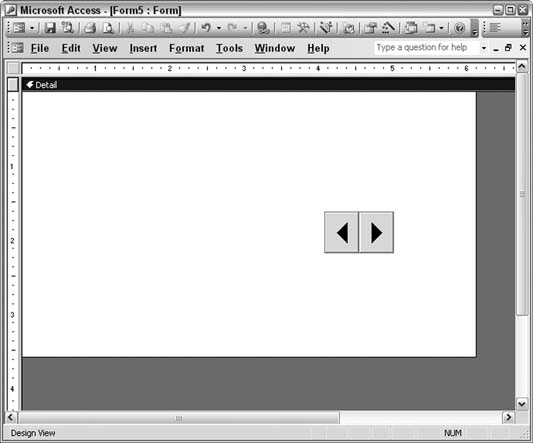
Figure 3-18. A spinbutton control on a form
The spinbutton control has minimum and maximum value properties ...
Get Access Hacks now with the O’Reilly learning platform.
O’Reilly members experience books, live events, courses curated by job role, and more from O’Reilly and nearly 200 top publishers.

