Installing ADO
We should mention a word about installing ADO. ADO is installed along with Office 2000, but not with Office 97.
To see if you have ADO installed on your system, first open an Access code module and then open the References dialog under the Tools menu. If you see an entry such as the one highlighted in Figure 17.1, you’re all set.
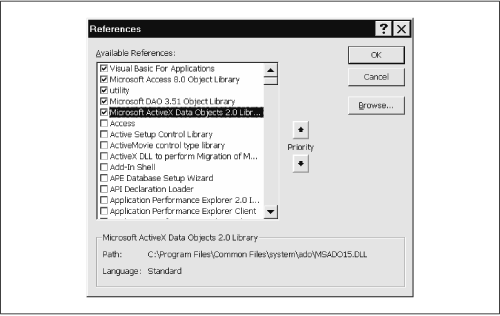
Figure 17-1. Reference to the ADO object library
If, on the other hand, you have no such listing, you might want to do
a file search of your hard disk, looking for
MSADOxx.DLL. If you don’t have the file,
then you can download the required software components from
Microsoft’s web site. At the time of this writing, the URL is
http://www.microsoft.com/data/mdac2.htm. (If
this URL is no longer valid, try searching for ADO or MDAC, which
stands for Microsoft Data Access Components.) Note that the small
version of the software kit is over 5 MB! Enjoy.
Note also that there is considerable confusion when it comes to versions of ADO, a situation that Microsoft does not seem to want to clarify. Version 2.0 refers to the following items, as reported by the type library itself (or the VBA IDE References dialog box). Note the different version numbers:
Implementation:
msado15.dllObject library name:
msado15.dllObject Library Version: 2.0
Documentation String: Microsoft ActiveX Data Objects 1.5 Library
Help File:
msado10.hlp
On the other hand, version 2.1 of ...
Get Access Database Design and Programming, Second Edition now with the O’Reilly learning platform.
O’Reilly members experience books, live events, courses curated by job role, and more from O’Reilly and nearly 200 top publishers.

