Formatting a Report
So far, youâve learned to create simple reports that show all the information you want in a compact table. The only problem with these reports is that they all look the same. If youâre working in a cubicle farm for a multinational insurance company, this drab sameness is probably a good thing. But those who still have a pulse may want to jazz up their reports with borders, exotic fonts, and a dash of color.
Applying a Theme
The quickest way to apply formatting is to use one of the prebuilt themes (shown in Figure 10-16) from the Report Layout Tools | DesignâThemesâThemes list. Each theme applies a combination of fonts and colors. Themes let you transform the entire look of your report in one step, but they donât give you the fine-grained control to apply exactly the details you want.
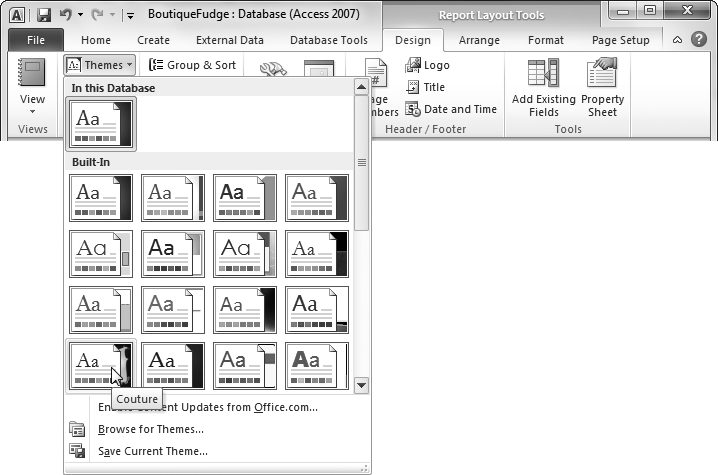
Figure 10-16. Every report begins by using the crowd-pleasing Office theme, but you have a long list of other options. As you hover over a new theme, your report adjusts itself automatically using a feature called live preview. Click the theme to make your change permanent.
Get Access 2010: The Missing Manual now with the O’Reilly learning platform.
O’Reilly members experience books, live events, courses curated by job role, and more from O’Reilly and nearly 200 top publishers.

