Common Controls
Many application and system windows use a common set of controls in addition to the ubiquitous title bar, menu bar, Control menu, and scroll bars. This section describes a few of these common controls.
Figure 2-7 shows some of the common controls in Control Panel → Appearance and Personalization → Change screen saver, and some other dialog boxes.
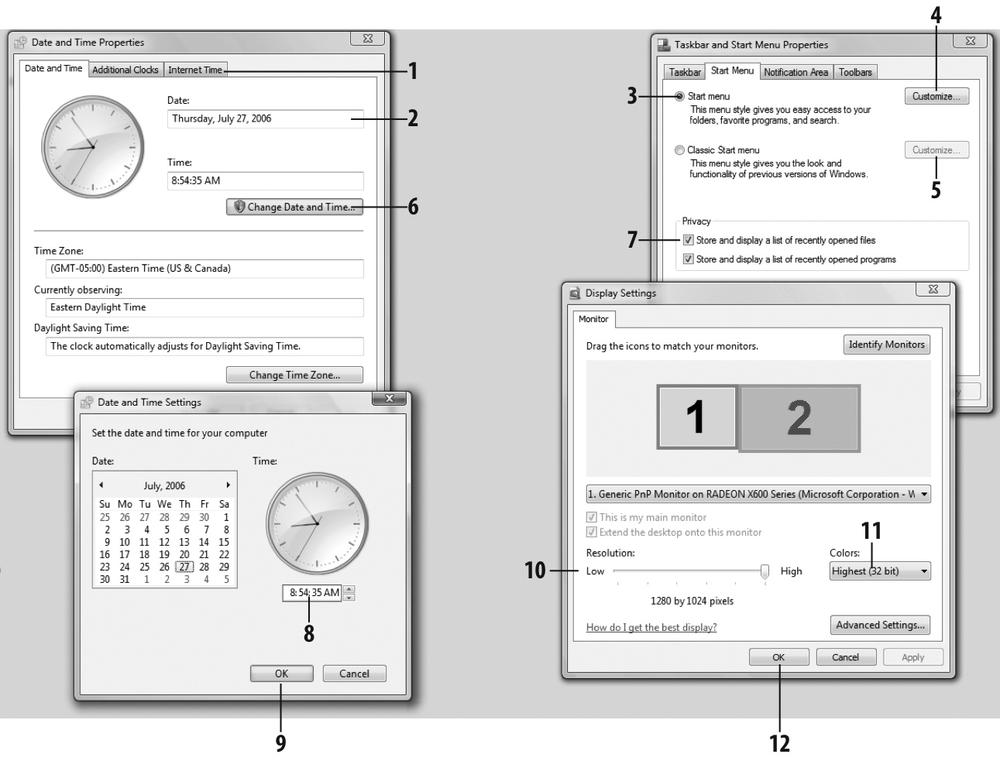
Figure 2-7. Common controls in Windows applications and dialogs
Some of these controls include:
- (1) Tabbed dialogs
You can group settings into separate tabbed dialog pages. For example, right-click the Taskbar and choose Properties. Click on any tab to bring that page to the front.
- (2) Input boxes
Type text or numbers into these boxes to change their values—for example, to change the date or time.
- (3) Radio buttons
You use radio buttons for mutually exclusive settings. Clicking on one causes any other that has been pressed to pop up, just like on an old car radio. The button with the dot in the middle is the one that has been selected. Sometimes you’ll see more than one group of buttons, with a separate outline around each group. In this case, you can select one radio button from each group.
- (4) Button
Click this to get to another menu that offers another set of options to customize.
- (5) Grayed-out (inactive) controls
Any control that is grayed out is disabled because the underlying operation is not currently available. ...
Get Windows Vista in a Nutshell now with the O’Reilly learning platform.
O’Reilly members experience books, live events, courses curated by job role, and more from O’Reilly and nearly 200 top publishers.

