PNG transparency in Photoshop/ImageReady
File size aside, the “killer feature” that PNG has over GIF is the ability to contain multiple levels of transparency (commonly referred to as “alpha-channel transparency”). Unfortunately, Photoshop CS2 and earlier allows you to apply true alpha-channel transparency to 24-bit PNGs only. For 8-bit GIFs, binary (GIF-style) transparency is the only option.
To save a PNG with transparency in Photoshop or ImageReady, start with a layered image that has transparent areas you’d like to preserve. For alpha-channel transparency, select PNG-24 from the file format pop-up window, and click Transparency. For PNG-8, the interface for working with transparency and matte colors works the same as for GIFs.
Figure 31-2 shows the available transparency options and resulting images for 24- and 8-bit PNGs in ImageReady.
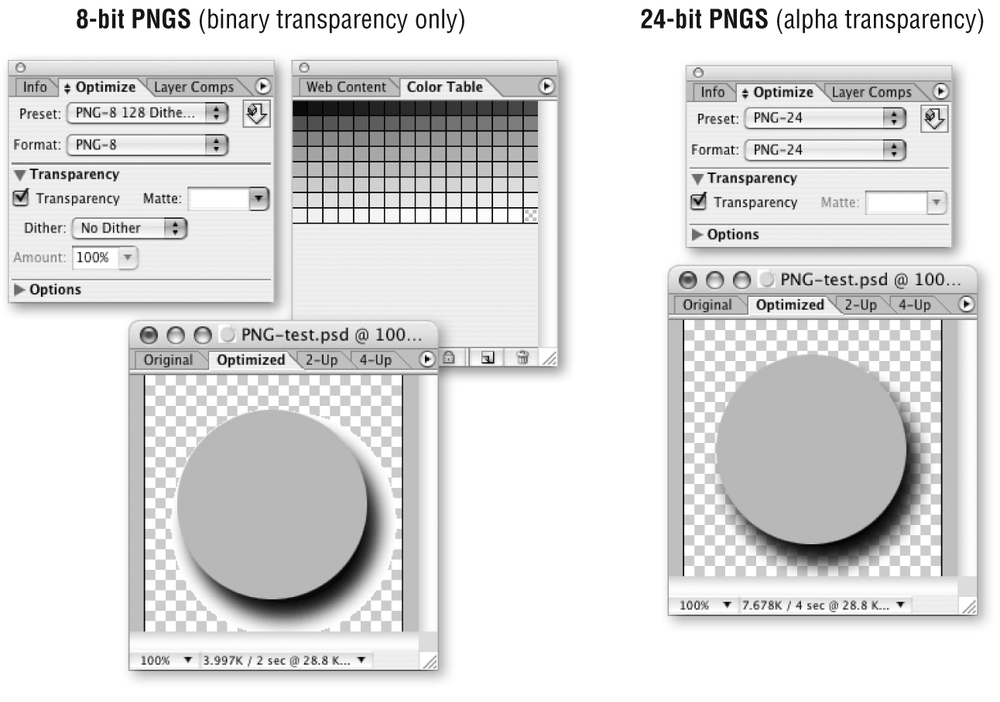
Figure 31-2. PNG transparency options in ImageReady
Get Web Design in a Nutshell, 3rd Edition now with the O’Reilly learning platform.
O’Reilly members experience books, live events, courses curated by job role, and more from O’Reilly and nearly 200 top publishers.

