Softening the Image for Better Compression
JPEG compression does an admirable job of condensing photographic images without requiring much extra attention. However, if you are serious about making your JPEGs as compact as possible, you may want to maximize JPEG compression’s strengths by feeding it the kind of image it likes—an image with subtle gradations, fewer details, and no hard edges. By applying a slight blur to all or part of the image, you allow the compression scheme to do its work more efficiently.
If you are using Photoshop/ImageReady or Fireworks, you will find a setting with the optimization options that softens the image. In Photoshop, the tool is called Blur; in Fireworks, it’s Smoothing. If you apply a soft blur, the JPEG compression works better, resulting in a smaller file. If you don’t have these tools, you can soften the whole image manually by applying a slight blur to the image with the Gaussian Blur filter (or similar). Compare the file sizes of the original image (left) and the slightly blurred image (center) in Figure 30-2.
A more sophisticated approach is to apply aggressive blurs to areas of the image that are not important and leave areas of detail alone. For instance, if you are working with a portrait, you could apply a blur to the background while maintaining detail in the face, as shown in the example on the right in Figure 30-2.
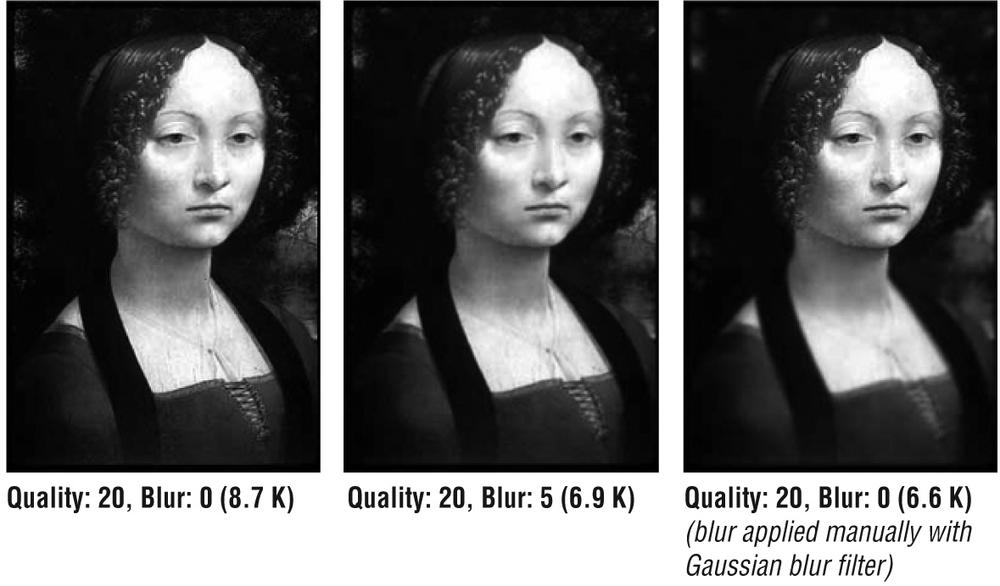
Figure 30-2. Blur all ...
Get Web Design in a Nutshell, 3rd Edition now with the O’Reilly learning platform.
O’Reilly members experience books, live events, courses curated by job role, and more from O’Reilly and nearly 200 top publishers.

