Saving Paths
After all your hard work creating a path, it’s a good idea to save it so you can edit it (as explained later in this chapter) and use it again later. Or you might want to use the path to make a vector mask, as explained on Making Selections and Masks with Paths. Since paths are vector-based, they don’t take up much memory and won’t increase a file’s size much at all, so feel free to save as many of ’em as you want.
To work with paths, open the Paths panel by choosing Window→Paths. As you’re drawing a path, Photoshop stores it in the Paths panel as a temporary work path (see Figure 13-10) and displays the path in your document as a thin gray line. If you want to hide the gray line—so it’s not a visual distraction—just press Return (Enter on a PC). To create multiple paths in a single document, click the “Create new path” icon at the bottom of the Paths panel (otherwise, you’d have to save each path before starting on the next one to keep Photoshop from adding the subsequent path to the previous one).
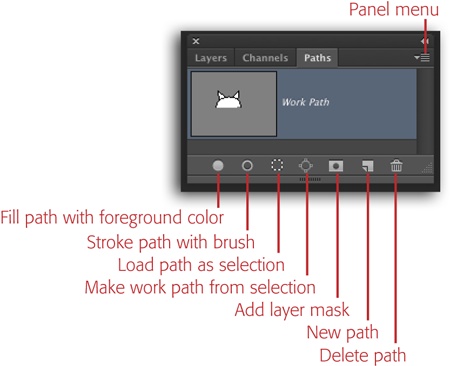
Figure 13-10. The Paths panel works pretty much like any other panel. When you’re working with a particular path, Photoshop highlights it in the panel. To delete a path, activate it and then press Delete (Backspace on a PC) or drag it onto the trash can at the bottom of the panel. As with layers, you can change paths’ stacking order, double-click to rename them, and so on. Changing ...
Get Photoshop CC: The Missing Manual, 2nd Edition now with the O’Reilly learning platform.
O’Reilly members experience books, live events, courses curated by job role, and more from O’Reilly and nearly 200 top publishers.

