Adding Layer Styles
You can apply any of Photoshop’s layer styles to a Video layer by clicking the fx button at the bottom of the Layers panel or by choosing Layer→Layer Style. For example, if you’ve placed a small video clip on top of larger one (for a picture-in-picture effect), you can make the small clip appear to float on top of the larger one by adding a drop shadow to the smaller clip’s layer. Another useful layer style is Inner Shadow, which can create the darkened-edge vignette effect shown in Figure 21-18.
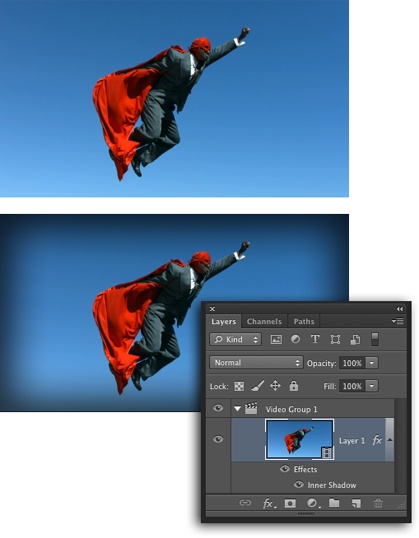
Figure 21-18. To add a darkened-edge vignette effect to a video clip, apply an Inner Shadow layer style. (Any layer styles you add apply to the whole the video clip—you can’t adjust their duration.) As you can see here, a well-placed layer style can make quite a difference!
Get Photoshop CC: The Missing Manual now with the O’Reilly learning platform.
O’Reilly members experience books, live events, courses curated by job role, and more from O’Reilly and nearly 200 top publishers.

