Improve the Launcher
You can tweak the built-in launcher a bit. However, the built-in application launcher lacks some features found in various third-party launchers.
The launcher provides some useful options. You can find related hacks for reprogramming the hardware buttons [Hack #44] and changing launcher options [Hack #46] .
See More Applications
The standard launcher displays applications using Icon view. This view displays the largest icon available for each application. While this looks nice, it also reduces the number of applications that you can see at once. To fix this, you can switch to List view.
Switch to the launcher.
Choose the Preferences item under the Options menu.
There will be an option to control how you view applications. Set it to List to see more applications. You may also have choices like Icon (small) or List (small). These choices (if available) will also display more applications. You can see the preferences dialog box in Figure 7-6.
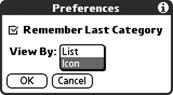
Figure 7-6. Launcher Preferences dialog box
Easy Hotkeys
You can set up shortcuts with any launcher. Create a special category called Favorites (or something like that). Move the applications that you use most often into that category. The key to getting the most out of this hack is to make sure that the applications all fit on one screen. That way, the applications are only a single button press and a tap away. You should also set ...
Get Palm and Treo Hacks now with the O’Reilly learning platform.
O’Reilly members experience books, live events, courses curated by job role, and more from O’Reilly and nearly 200 top publishers.

