Simulate a Palm
Are you looking at acquiring multiple Palm devices? If so, it is useful to know which Palm OS versions will work with the applications you want to run. It is straightforward to test applications against a range of Palm OS versions.
If you don’t have access to Palm devices with a range of Palm OS versions, then there is another solution. The Palm OS Developer Suite (http://www.palmos.com/dev/tools/dev_suite.html) contains the Palm Emulator and the Palm Simulator. The emulator and simulator are two separate tools that do basically the same thing, but they handle different versions of Palm OS. Between them, these tools cover Palm OS versions from 3.0 to 6.0 and let you test Palm applications on your PC.
The emulator (Figure 7-1) and simulator (Figure 7-2) use ROM images to do their magic. You will select a ROM image the first time you run either program. Look for one that has “EN” in the name—something like PalmOS412_FullRel_EZ_enUS.rom. The “EN” means that it is an English-language version of the ROM. You should pick a release ROM image because a release image will be the most similar to an actual device. You can also set the amount of memory (RAM) available to the device, and you can set the screen resolution. Thus, you can try various combinations to see what works.
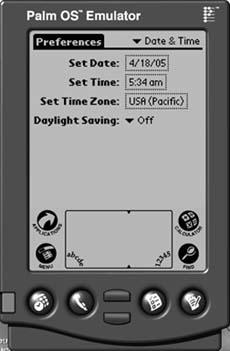
Figure 7-1. Palm Emulator, v4.x
To get started, follow these steps:
Download the Palm OS Developer Suite ...
Get Palm and Treo Hacks now with the O’Reilly learning platform.
O’Reilly members experience books, live events, courses curated by job role, and more from O’Reilly and nearly 200 top publishers.

