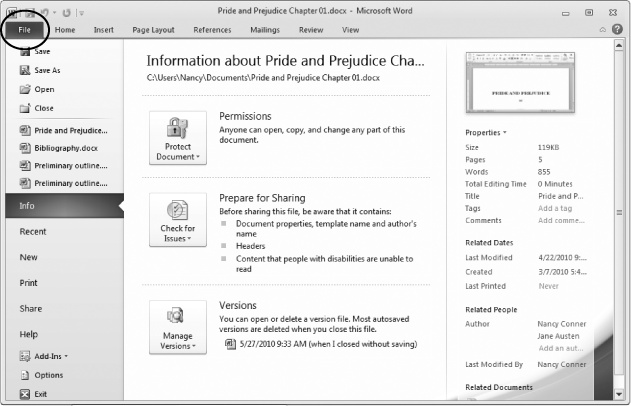Office—it’s where millions of people head to work each day, and it’s also how they get stuff done once they get there. Whether you’re crunching numbers in a spreadsheet, writing a novel between meetings, or building a slideshow, chances are you’ve worked with an Office program. Microsoft’s money-making powerhouse has long been the world’s most popular collection of productivity tools. Office 2010—more powerful, flexible, and usable than ever—is a cinch to continue that trend.
This book shows you how to make the most of Office 2010, so you can work faster, smarter, and better. If you’re brand-new to Microsoft Office, no worries. In the pages that follow, you’ll learn what you need to get up and running, and soon you’ll be creating documents, worksheets, and presentations like a pro. If you’re coming to Office 2010 from an earlier version, you’ll be impressed at the fit and finish Microsoft has applied and the new features it’s added: new ways to edit graphics, for example, and online versions of the flagship programs.
Office 2010 is a group of programs that help you work more productively. Here’s the full roster you’ll find inside most versions of Office 2010:
Word 2010. Write reports, memos, and manifestos. If you’ve owned a computer during the past 20 years, you’ve probably at least heard of this, the world’s most ubiquitous word processor.
Excel 2010. Microsoft may not have invented the spreadsheet, but Excel sure comes close to perfecting it. Crunch numbers, generate graphs and charts, or track your budget or your progress on a project.
PowerPoint 2010. This presentation program has become synonymous—for better or for worse—with the slideshows speakers use to illustrate their points. Create and organize slides, and then bring them to life with animations and special effects.
Outlook 2010. Use this popular program to send and receive email—but that’s just the beginning. With built-in notes, a calendar, and a to-do list, you’ll keep yourself organized as you communicate with friends, family, and colleagues.
Access 2010. Just the word “database” is enough to make some people break out in a cold sweat. Access is Microsoft’s no-sweat database program: Gather, track, and report on data with ease.
OneNote 2010. Clip, snip, jot, doodle, and organize your thoughts with this digital notebook. You can type in notes, paste in screenshots, and even attach entire documents into this flexible program.
Publisher 2010. For professional-looking publications, you can’t beat this layout program. It comes with tons of built-in templates that you can use as a foundation for creating your own newsletter, greeting card, calendar, brochure, catalog—just about any kind of document you can think of.
Note
Although they’re not part of the programs you install on your computer, Office Web Apps—free online versions of Word, Excel, PowerPoint, and OneNote—are also new and designed to work seamlessly with their Office 2010 counterparts. As Chapter 31 explains, Office Web Apps are free and available online at http://home.live.com.
Office 2010 comes in three different packages, and the programs you get depend on which package you buy. Word, Excel, PowerPoint, and OneNote form Office 2010’s core, and they come with all three packages. Table 1 has the full rundown.
Office 2007 represented an Office revolution, introducing the ribbon—a screen-top strip of buttons, organized around common tasks, that replaced the unwieldy collection of toolbars found in earlier versions. The ribbon forever changed the way people worked with Word, Excel, PowerPoint, and the other Office programs. Office 2010 doesn’t shake things up the way its predecessor did, but it does fine-tune the entire machine and adds some pretty useful new features. Highlights include these:
Backstage view. Office 2007 introduced the File menu–replacing Office button and Office menu—frustrating plenty of folks who couldn’t find basic commands for things like printing and saving files. With Office 2010, Microsoft sweeps away that misstep and replaces it with Backstage view, a smart new way to work with a file. Backstage view gathers together everything you might do with a file (as opposed to what you might do to a file): Save, print, set permissions, share, and open. In Word, for example, when you’re finished editing a document, you go Backstage to print it or email it to a colleague.
You get Backstage by clicking the File tab, the leftmost tab on every ribbon. Clicking here takes you out of editing view and shows information about the file itself—which is why it’s called “Backstage.” Figure 1 shows an example of Backstage view in Word.
Customization. The ribbon is now completely customizable—and that’s as it should be. Hand tailor the ribbon by organizing its commands in a way that makes sense to you. You can add new tabs, create your own groups, add or remove buttons, and more.
Temporary saving of discarded changes. When you close a file, Office programs ask if you want to save your changes—that’s nothing new. But in Office 2010, when you click Don’t Save, the program saves the latest version of your file anyway, just in case. This can be a lifesaver when you inadvertently toss out changes you meant to save.
Protected view. Lots of people think nothing of downloading and opening files they found somewhere or other on the Internet—even when they have no idea who created these documents. To protect your computer, Office programs open downloaded files in Protected view, showing a read-only version of the file that can’t do nasty things to your computer. If you trust the source from which you got the file, you’re an easy click away from enabling full-fledged editing.
New SmartArt templates. SmartArt graphics were a terrific and much-needed addition to Office 2007, punching up PowerPoint presentations with eye-catching diagrams. If you liked SmartArt in Office 2007, you’ll love it in Office 2010. There are more templates to make your graphics even snazzier.
Built-in screenshot tool. You can take a snapshot of what’s on your screen right from within Word, PowerPoint, or OneNote—no need for a separate program to capture screenshots that you then must insert into an Office file.
Background removal in photos. Another great feature for working with images is the ability to remove a distracting background from a photo. Word and PowerPoint both include this tool.
PowerPoint video trimming and bookmarks. When you insert a video clip into a PowerPoint slide, you can edit the clip to choose its starting and ending point. You can also insert bookmarks that let you jump to the important parts.
Outlook Social Connector. Keep in touch with your social networks without leaving Outlook. Outlook Social Connector offers a live portal into networks like SharePoint, Windows Live, LinkedIn, and MySpace. (Yes, yes: Twitter and Facebook are coming soon. More details are on Printing Your Contacts.) Know what’s happening, as it happens, with the people in your network.
Office Web Apps. Microsoft has put its most popular Office programs on the Web. With Internet access and a Windows Live ID, you can work with Web-only versions Word, Excel, PowerPoint, and OneNote from just about anywhere. Store your files on SkyDrive, which provides 25 GB of storage space, and work on them whenever and wherever you want. There’s even a new Facebook application that lets you create documents online and share them with your Facebook friends.
That’s just a sampling of what’s new in Office 2010. Throughout this book, you’ll learn your way around these and many other new features—what they are and how to put them to work for you.
Although many things have changed with Office 2010, one thing hasn’t—it still doesn’t come with a manual. If you have a question about how to perform a complex task or what a mysterious button on the ribbon does, you have to turn to Microsoft’s online help files. Searching those files doesn’t always turn up what you’re looking for—you can look through a dozen search results and still be scratching your head.
This is the book, then, that should have come with Office 2010. In clear, straightforward language and with a minimum of geek-speak, it tells you how to make Office work for you. The book explains what you need to know just when you need to know it, and its organization makes it easy to find the topic you’re looking for.
Here’s what lies ahead:
Part 1: Word 2010 starts with the very basics—how to open Word, create a document, add some text, and save it—and ends with advanced techniques for working on documents. Along the way, you’ll learn everything you need to become proficient in Word, including using its proofing tools, searching with Word 2010’s new Navigation pane, new tricks for working with images, merging a mailing list with a document, recording macros to automate tasks, putting Word documents on the Web, and a whole lot more.
Part 2: Outlook 2010 shows how to send, receive, and organize email messages. But Outlook is so much more than just an email program—you’ll see how to manage your address book, prioritize your to-do list, and keep track of appointments with the built-in calendar.
Part 3: Excel 2010 demonstrates how to build a better worksheet. It starts off with the need-to-know essentials and gets you up to speed fast, covering formulas and functions and charts and graphics.
Part 4: PowerPoint 2010 teaches you how to create eye-catching, professional presentations—create slides, choose a theme, work with images, add notes, and liven up the show with animations and transitions. You’ll also learn how to create handouts, record narration for your slideshow, insert and edit video and audio clips, give a state-of-the-art slideshow—even turn your slideshow into a video.
Part 5: Access 2010 guides you through creating, working with, and sharing a database. Sound intimidating? It shouldn’t. With chapters on building and linking tables, and on how to sort, search, and filter everything you’ve collected, you’ll have a database running in no time.
Part 6: Other Office Tools includes a chapter apiece on Publisher, OneNote, and Office Web Apps. Publisher 2010 gives you tools to create professional-looking publications, from simple greeting cards to newsletters and catalogs. You’ll learn how to work with text boxes, design and lay out pages, and prepare a publication for a commercial printer. For OneNote 2010, Office’s flexible, free-form note-taking program, you’ll see how to create a notebook and then fill it with text, doodles, images, and clippings. And in the Office Web Apps chapter, you’ll learn how to create, upload, edit, and share files you store on the Web.
Appendix: Customizing Office shows how to customize the ribbon, the Quick Access toolbar, and the status bar in all the Office 2010 programs.
Note
You can download four more appendixes from this book’s Missing CD page at www.missingmanuals.com/cds.
You’ll find very little jargon or nerd terminology in this book. You will, however, run across a few terms and concepts that you’ll encounter frequently in your computing life:
Clicking. This book gives you four kinds of instructions that require you to use your computer’s mouse or trackpad. To click means to point the arrow cursor at something on the screen and then—without moving the cursor at all—to press and release the clicker button on the left side of the mouse (or laptop trackpad). To double-click means to press and release the clicker button twice in quick succession without pausing. To right-click means to point the cursor and click the button on the right side of the mouse (or trackpad). And to drag means to move the cursor while pressing the button continuously.
The ribbon. As you read earlier, the ribbon refers to the wide band of command buttons that appear at the top of the screen when you click a tab like File or Home. Each tab describes a related set of commands (Insert, Page Layout, Review, and so on); when you click a tab, the ribbon changes to show the buttons that let you use those commands: insert a picture or table, change page orientation, check spelling—you get the idea.
Some ribbon buttons have menus, lists of related commands. When you click the button, the list of commands appears, as though they were written on a window shade you just pulled down. Click any option on the menu to put that command to work.
Keyboard shortcuts. Whenever you take your hand off the keyboard to move the mouse, you lose time and potentially disrupt your workflow. That’s why many experienced computer fans use keystroke combinations instead of menu commands whenever possible. Ctrl+B, for example, is a keyboard shortcut for boldface type in most word-processing programs, including Word.
When you see a shortcut like Ctrl+C (which copies something to the Windows Clipboard), it’s telling you to hold down the Ctrl key, and, while it’s down, press the C key, and then release both keys.
Office 2010 offers a keyboard shortcut for each and every command on the ribbon. To turn on these shortcuts, you press the Alt key, which makes tiny labels, each with a letter (or two), appear on the ribbon’s tabs. Press a letter on the keyboard to open that tab. Then, on the ribbon, labels appear on all the command buttons in that tab, and you can press the key that corresponds to the command you want. So, for example, if you want to print a file, you’d press the keys Alt, then F, then P.
Note
You don’t have to hold down the Alt key while pressing the other keys in the keyboard shortcut sequence, so this book uses a comma instead of a plus sign to indicate these shortcuts, like this: Alt, F, P. Translated: Press the Alt key and let it go; then press F and let it go; and, finally, press P and let it go.
Throughout this book, and throughout the Missing Manual series, you’ll find sentences like this one: “Select Home→Change Styles→Style Set.” That’s shorthand for a much longer instruction that directs you to click three commands in sequence, like this: “On your screen, you’ll find a tab called Home. Click that. On the Home tab’s ribbon is an option called Change Styles; click it to see a menu of related commands. On that menu is yet another option called Style Set. Click that option to open it, too.” This kind of arrow shorthand helps to simplify the business of choosing commands.
At the Missing Manuals website (www.missingmanuals.com), you’ll find articles, tips, and updates to this book. In fact, you’re invited and encouraged to submit such corrections and updates yourself. In an effort to keep the book as up-to-date and accurate as possible, each time we publish new editions of this book, we’ll make any confirmed corrections you’ve suggested. We’ll also note such changes on the website. (Click the book’s name, and then click the Errata link, to see the changes.)
While you’re online, you can also register this book at www.oreilly.com. Registering means we can send you updates about this book, including any additions or Web-only offerings.
Safari® Books Online is an on-demand digital library that lets you easily search over 7,500 technology and creative reference books and videos to find the answers you need quickly.
With a subscription, you can read any page and watch any video from our library online. Read books on your cellphone and mobile devices. Access new titles before they’re available for print, and get exclusive access to manuscripts in development and post feedback for the authors. Copy and paste code samples, organize your favorites, download chapters, bookmark key sections, create notes, print out pages, and benefit from tons of other time-saving features.
O’Reilly Media has uploaded this book to the Safari Books Online service. To have full digital access to this book and others on similar topics from O’Reilly and other publishers, sign up for free at http://my.safaribooksonline.com.
Get Office 2010: The Missing Manual now with the O’Reilly learning platform.
O’Reilly members experience books, live events, courses curated by job role, and more from O’Reilly and nearly 200 top publishers.