Deleting a Note
Notes are handy for storing information you need for a while, such as a shopping list. Eventually, you'll probably want to delete most of your notes when you don't need them anymore. To delete a note, do this:
From the Home screen, tap Notes. The Notes screen appears with a list of all your notes.
Tap the note you want to delete. The note appears and displays four icons (Previous Note, Email Note, Trash, and Next Note) at the bottom of the screen (see Figure 35-3).
Tap the Trash icon. Two new buttons appear, as shown in Figure 35-4.
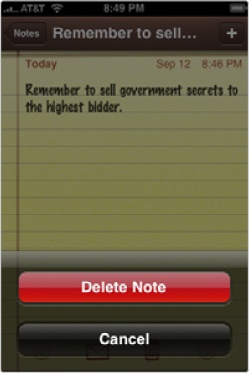
Figure 35-4. Two buttons appear to let you delete the note or cancel if you've changed your mind.
Note ...
Get My New iPhone now with the O’Reilly learning platform.
O’Reilly members experience books, live events, courses curated by job role, and more from O’Reilly and nearly 200 top publishers.

