Opening (and Closing) an Ebook
The iBooks app displays all your ebooks as books on a virtual shelf. If you start stuffing iBooks full of ebooks, you may need to scroll down to see the rest of your ebooks.
To open an ebook, follow these steps:
From the Home screen, tap iBooks. The iBooks screen appears, as shown in Figure 19-1.
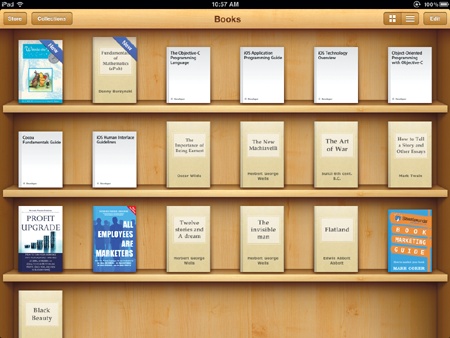
Figure 19-1. The iBooks virtual shelf
Tap the Collections button and choose Books or PDFs.
Tap the image of the book that you want to read. Your chosen ebook opens with animation that mimics the opening of a real book.
Note
Your ebook opens to the last page you viewed before exiting the iBooks app.
Flip your iPad to view both landscape ...
Get My New iPad 2 now with the O’Reilly learning platform.
O’Reilly members experience books, live events, courses curated by job role, and more from O’Reilly and nearly 200 top publishers.

