Printer Sharing
Printer sharing is for people (or offices) with more than one Mac, connected to a network (Chapter 13), who'd rather not buy a separate printer for each machine. Instead, you connect the printer to one Mac, flip a couple of software switches, and then boom: The other Macs on the network can send their printouts to the printer without actually being attached to it—even wirelessly, if they're on an AirPort network.
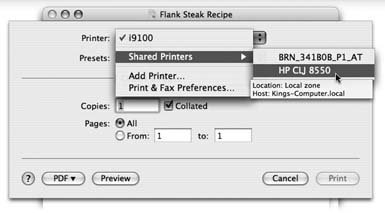
Figure 14-5. To use a printer that's been shared elsewhere on the network, open the document you want to print and then choose File→Print. In the list of printers, you'll see a new item called Shared, which lists the printers that have been shared on the network. (Point to one without clicking to view the details rectangle shown here.)
Note
Of course, this feature is most useful when you're sharing printers that can hook up to only one Mac at a time, like USB inkjet photo printers. Office laser printers are often designed to be networked from Day One.
Setting up printer sharing is easy. On the Mac with the printer, open the Sharing panel of System Preferences. Turn on Printer Sharing.
Then, to make a printout from across the network, see the instructions in Figure 14-5.
Get Mac OS X: The Missing Manual, Tiger Edition now with the O’Reilly learning platform.
O’Reilly members experience books, live events, courses curated by job role, and more from O’Reilly and nearly 200 top publishers.

