Conditional Formatting
The whole point of a database is to make it easier to find and use information. Using conditional formatting, you can make important data more visible on your layouts, so it’s easier to see what you need to know with a quick glance. For example, when your collections department has to call your client’s accounting department, it would be easier for them to find information they need if you make the Due Date and Amount Due fields turn bold and bright red if the invoice hasn’t been paid.
Back on Go To Next Field Using, you learned how to use conditional formatting to change the way fields or text objects display data. You dipped your toe into the power of the Condition pop-up menu (Figure 11-1) by choosing “Formula is,” and then typing a simple calculation. Now it’s time to wade in a little further.
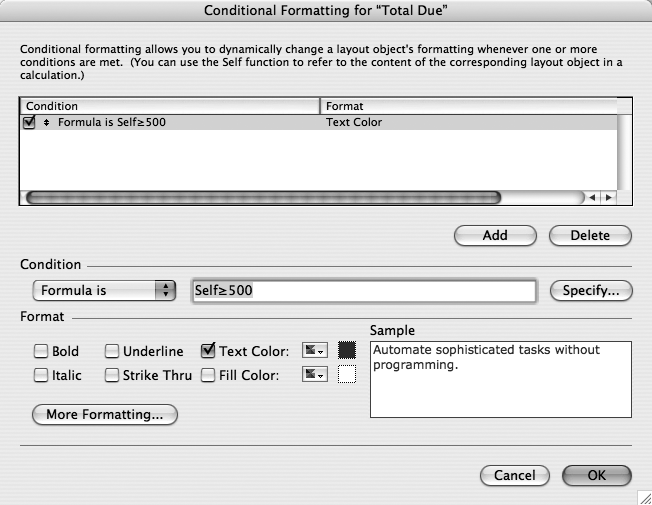
Figure 11-1. You can learn a lot about conditional formatting, and calculations in general, by setting conditions using the “Value is” pop-up menu, and then switching the menu to “Formula is.” FileMaker converts the setting to a bona fide calculation, in which you’ll see heavy use of the Self function (Using the Self Function).
Understanding Boolean Functions
You can’t write just any calculation, though. The result of any conditional formatting calculation must be a Boolean value. But Boolean isn’t a choice in the “Calculation Result is” pop-up menu. Instead, you have ...
Get FileMaker Pro 9: The Missing Manual now with the O’Reilly learning platform.
O’Reilly members experience books, live events, courses curated by job role, and more from O’Reilly and nearly 200 top publishers.

