Creating the BOOK/AUTHOR Table
The BOOK/AUTHOR table is the final table needed for our examples. Once again, create it following the same basic steps described earlier in Section 4.2. It consists of only two fields, as shown in Table 4.8. Once you’ve entered the field names and data types into the table definition, change the two properties listed in Table 4.9 and save the table as BOOK/AUTHOR. When you save the table, Access will open the dialog shown in Figure 4.4. The table in fact does not have a primary key, so click on the No button; Access will save the table without designating a primary key.
Table D-8. Fields of the BOOK/AUTHOR Table
|
Field Name |
Data Type |
|---|---|
|
ISBN |
text |
|
AuID |
text |
Table D-9. Nondefault Properties of the BOOK/AUTHOR Table
|
Field Name |
Property |
Value |
|---|---|---|
|
ISBN |
Indexed |
Yes (Duplicates OK) |
|
AuID |
Indexed |
Yes (Duplicates OK) |
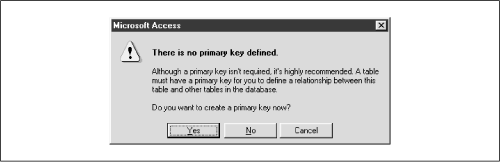
Figure D-4. The “no primary key” warning dialog
Once you’ve created the BOOK/AUTHOR table, you can enter the data shown in Table 4.10 into it.
Table D-10. Data for the BOOK/AUTHOR Table
|
ISBN |
AuID |
|---|---|
|
0-103-45678-9 |
3 |
|
0-11-345678-9 |
2 |
|
0-12-333433-3 |
8 |
|
0-12-345678-9 |
1 |
|
0-123-45678-0 |
6 |
|
0-321-32132-1 |
11 |
|
0-321-32132-1 |
12 |
|
0-321-32132-1 |
13 |
|
0-55-123456-9 |
9 |
|
0-55-123456-9 |
10 |
|
0-555-55555-9 |
5 |
|
0-91-045678-5 |
5 |
|
0-91-335678-7 |
7 |
|
0-99-777777-7 |
5 |
|
0-99-999999-9 |
1 |
|
1-1111-1111-1 |
4 |
|
1-22-233700-0 |
4 |
Once you’ve finished this data entry, you’ll ...
Get Access Database Design and Programming, Second Edition now with the O’Reilly learning platform.
O’Reilly members experience books, live events, courses curated by job role, and more from O’Reilly and nearly 200 top publishers.

