Time for action – waiting for callback
To wait for the callback using the <pick> activity, we will do the following:
- Add the
<pick>activity by dragging-and-dropping it to theBookWarehousingBPELprocess. Place it immediately after the<invoke>activity within theWarehousingConfirmationInvocationscope. We should see the<pick>activity with a singleOnMessagebranch: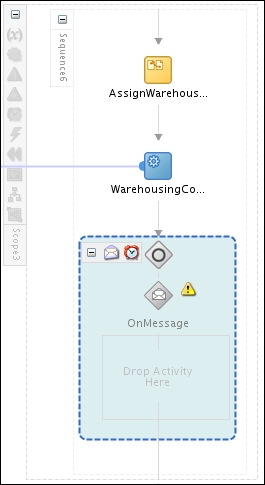
- Double-clicking on the OnMessage icon opens the dialog box, where we need to specify the Partner Link, Port Type, and Operation:
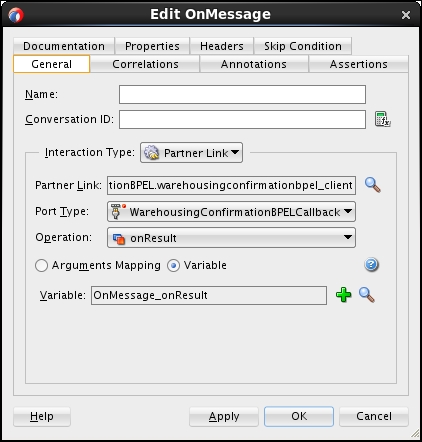
- Similarly, we will create the variable on the fly, using ...
Get WS-BPEL 2.0 Beginner's Guide now with the O’Reilly learning platform.
O’Reilly members experience books, live events, courses curated by job role, and more from O’Reilly and nearly 200 top publishers.

