Time for action – adding an event handler to the BPEL process
Let's now add an event handler to the main Book Warehousing BPEL process. First, we will add an alarm event handler for the maximal execution time of a BPEL process. Then, we will add a message event handler, which will allow the cancelation of a running BPEL process instance.
We will proceed as follows:
- Open the
BookWarehousingBPEL.bpelprocess. - On the left-hand side, we will select the Add OnAlarm icon, as shown in the following screenshot:
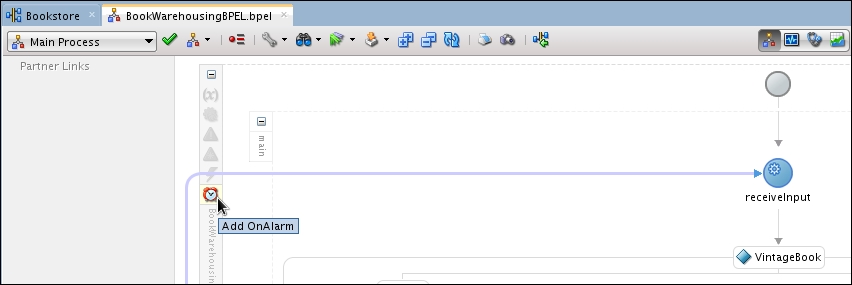
- Scroll to the right-hand side of the BPEL process and you should see that an OnAlarm event handler has been added to the BPEL process flow:
- We need to ...
Get WS-BPEL 2.0 Beginner's Guide now with the O’Reilly learning platform.
O’Reilly members experience books, live events, courses curated by job role, and more from O’Reilly and nearly 200 top publishers.

