Time for action – adding a <forEach> activity
Carry out the following steps:
- Drag-and-drop a
<forEach>activity from the BPEL constructs palette in between thereceiveInputandcallbackClientactivities. Then, the basic configurations of the<forEach>activity can be set as follows: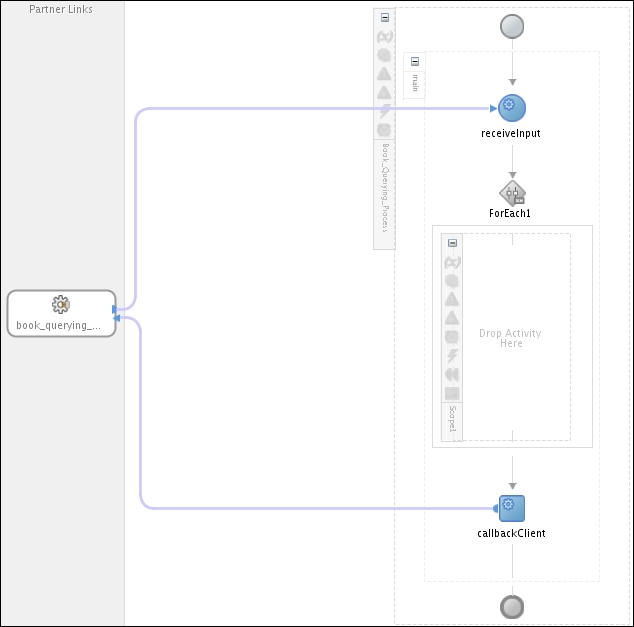
- To set the Counter Name, double-click on the added
<forEach>activity. On the General tab, set Counter Name asforeach_counter. Subtasks within the<forEach>activity can be parallalized by ticking the Parallel Execution checkbox, as shown in the following screenshot: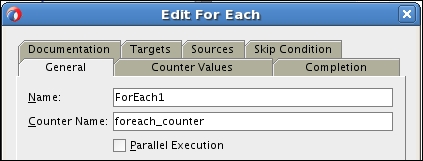
- To ...
Get WS-BPEL 2.0 Beginner's Guide now with the O’Reilly learning platform.
O’Reilly members experience books, live events, courses curated by job role, and more from O’Reilly and nearly 200 top publishers.

