Managing Comments and Trackbacks
When you invite readers to comment on your site, you, as the site administrator, have full access to manage and edit those comments through the Comments page, which you can access on your WordPress Dashboard.
To find your comments, click the Comments link on the Comments menu; the Comments page opens (see Figure 5-4).
Figure 5-4: The Comments page contains all the comments and trackbacks on your blog.
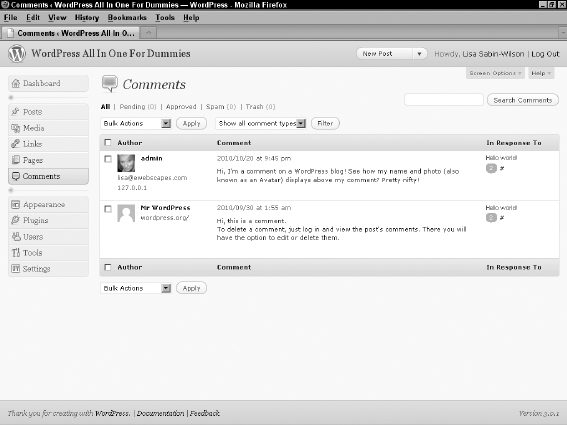
When you hover over a comment with your mouse, several links appear that give you the opportunity to manage the comment:
- Unapprove: This link appears only if you have comment moderation turned on. Also, it appears only on approved comments. The comment is placed in the moderation queue, which you can get to by clicking the Pending link that appears below the Comments page header. The moderation queue is kind of a holding area for comments that haven't yet been published to your blog.
- Reply: Makes a text box drop down, where you can type and submit your reply to this person. This feature eliminates the need to load your live site in order to reply to a comment.
- Quick Edit: Opens the comment options inline, without ever leaving the Comments page. You can configure options such as name, e-mail address, URL, and comment content. Click the Save button to save your changes.
- Edit: Opens the Edit Comment page, where you can edit the different fields, such ...
Get WordPress® All-in-One For Dummies® now with the O’Reilly learning platform.
O’Reilly members experience books, live events, courses curated by job role, and more from O’Reilly and nearly 200 top publishers.

