Keeping Media Files Organized
If you've been running your blog for any length of time, you can easily forget what files you've uploaded by using the WordPress uploader. Lisa used to have to log in to her Web server via FTP and view the Uploads folder to see what she had in there.
Now, the WordPress Media Library allows you to conveniently and easily discover which files are in your Uploads folder.
To find an image, video, or audio file you've already uploaded by using the file uploader and to use that file in a new post, follow these steps:
- Click the Upload Media icon to open the File Uploader window.
- Click the Media Library link at the top of the window.
All the files you've ever uploaded to your blog appear because of the File Uploader feature (see Figure 4-3). Files you uploaded through other methods, such as FTP, don't appear in the Media Library.
- Select the file that you want to reuse and click the Show link.
- In the settings menu that appears, set the options for that file: Title, Caption, Description, Link URL, Order, Alignment, and Size.
- Click the Insert into Post button.
The correct HTML code is inserted into the Post text box.
Figure 4-3: The Media Library shows all the files you've ever uploaded to your blog.
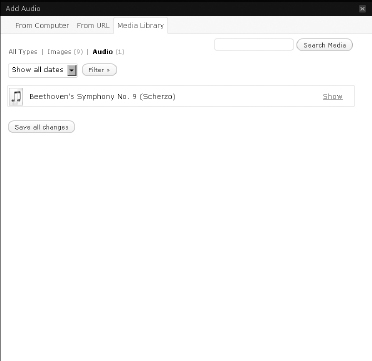
WordPress video and audio plugins
You can find some great WordPress plugins for audio and video handling. Check out Book VII for information on how to install ...
Get WordPress® All-in-One For Dummies® now with the O’Reilly learning platform.
O’Reilly members experience books, live events, courses curated by job role, and more from O’Reilly and nearly 200 top publishers.

