Signing Up and Installing Google Analytics on Your WordPress Site
Because we've pretty much made the decision for you to use Google Analytics, in the following sections, we walk you through the necessary steps to sign up for Google Analytics, install it on your blog, and add the WordPress plugin to your site.
Signing up for Google Analytics
In order to sign up for Google Analytics, follow these steps:
- Go to: www.google.com/analytics and click the Sign Up Now button, which is located on the right side of the page, below the Access Analytics button.
A page where you can sign up for a Google account or sign in via an existing Google account appears. If you don't have a Google account, follow the link to sign up for one.
- Sign in via your Google account by entering your Google e-mail address and password in the text boxes and then clicking Sign In.
The first of a series of walk-through pages appears.
- Click the Sign Up button.
- On the General Information page that appears (see Figure 3-4), enter the URL of your Web site and the name you want to call your account (this really doesn't matter; you can call it your Web site's name) in the appropriate text boxes, and select the country and time zone you're in from the drop-down lists.
- After you fill out this information, click the Continue button.
Figure 3-4: Entering your first URL in Google Analytics.
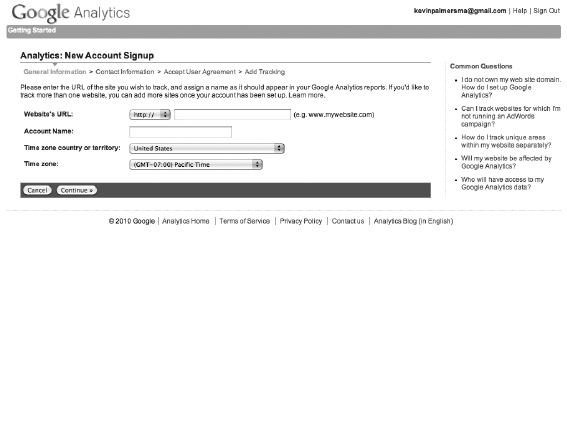
- On the Contact Information page that ...
Get WordPress® All-in-One For Dummies® now with the O’Reilly learning platform.
O’Reilly members experience books, live events, courses curated by job role, and more from O’Reilly and nearly 200 top publishers.

