Navigating the Dashboard
You can consider the Dashboard to be a control panel of sorts because it offers several quick links and areas that provide information about your blog, starting with the actual Dashboard page, as shown in Figure 1-1.
You can change how the WordPress Dashboard looks, at least in terms of the order the modules appear on it. You can expand (open) and collapse (close) the individual modules by clicking your mouse anywhere within thegray title bar of the module. This feature is really nice because you can use the Dashboard for just those modules that you use regularly. The concept is easy: Keep the modules you use all the time open and close the ones that you use only occasionally — you can open those modules only when you really need them. You save space and can customize your Dashboard to suit your needs.
Figure 1-1: The WordPress Dashboard page.
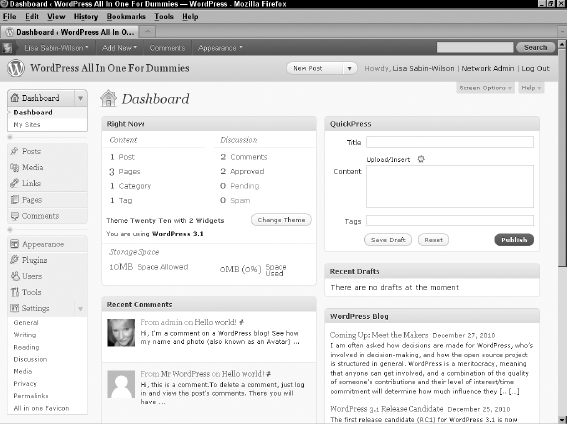
When you view your Dashboard for the very first time, all the modules in the Dashboard appear in the expanded (open) position by default (refer to Figure 1-1).
![]() The navigation menu in the WordPress Dashboard appears on the left side of your browser window. When you need to get back to the WordPress Dashboard, click the Dashboard link that appears at the top of the navigation menu of any of the pages within your WordPress ...
The navigation menu in the WordPress Dashboard appears on the left side of your browser window. When you need to get back to the WordPress Dashboard, click the Dashboard link that appears at the top of the navigation menu of any of the pages within your WordPress ...
Get WordPress® All-in-One For Dummies® now with the O’Reilly learning platform.
O’Reilly members experience books, live events, courses curated by job role, and more from O’Reilly and nearly 200 top publishers.

