Lesson 20Managing Post Categories and Tags
As your website grows and evolves, you may need to add a group of new sub-Categories, or you may decide that a particular Tag should be changed into a Category. This lesson shows you how to manage all aspects of your Categories and Tags.
Managing Categories
Lesson 6, “Adding a New Post: An Overview,” covers how to add a new Category from the Add New Post Screen (or the Edit Post screen). You also saw in Lesson 18, “Managing Posts and Pages,” how to add and remove Categories for a Post through Quick Edit and how to add a Category to multiple Posts at one time with Bulk Edit. Now it's time to look at managing the Categories.
You access the Categories admin screen, as shown in Figure 20.1, by way of the Posts ![]() Categories link on the main admin menu.
Categories link on the main admin menu.
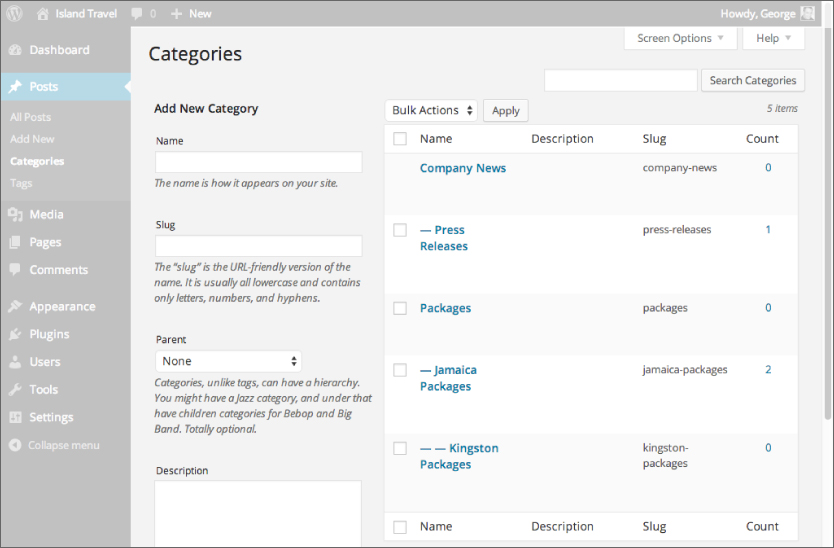
The left side of the screen is for adding new Categories, and the right is for editing or deleting existing Categories.
In smartphone and smaller tablet formats, the existing Categories list displays first with the Add New Category section below it. To save room, the existing list does not display Category descriptions. There is no jump link to take you to Add New Category, so if you have a lot of existing Categories, you need to do a bit of scrolling.
The only disadvantage ...
Get WordPress 24-Hour Trainer, 3rd Edition now with the O’Reilly learning platform.
O’Reilly members experience books, live events, courses curated by job role, and more from O’Reilly and nearly 200 top publishers.

