Lesson 19Managing Media Files
You learned earlier that all media files you upload to WordPress are listed in the Media Library. This lesson shows you how to work with the library, both sorting and finding media files, as well as editing and deleting them. You also learn about some administrative settings for media files.
The Two Faces of the Media Library
You've been introduced to the Media Library while uploading and inserting media files in Posts. A version of it appears in the Media Uploader window as a grid of images and icons, as shown in Figure 19.1.
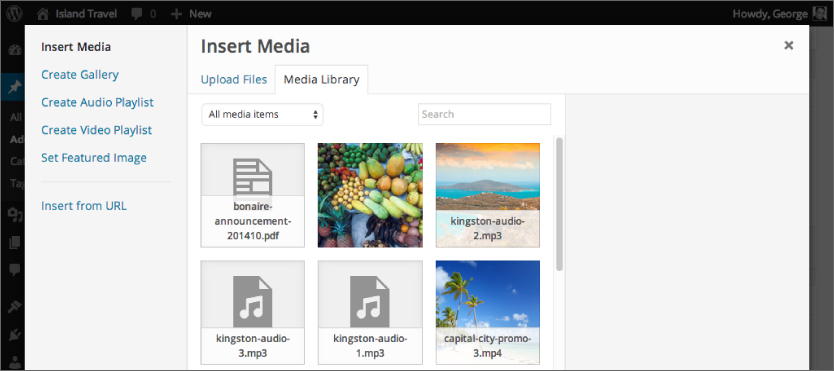
This same grid view can be accessed from the Media ![]() Library link of the main admin menu. You may need to click the grid view icon (highlighted in Figure 19.2) to access it.
Library link of the main admin menu. You may need to click the grid view icon (highlighted in Figure 19.2) to access it.
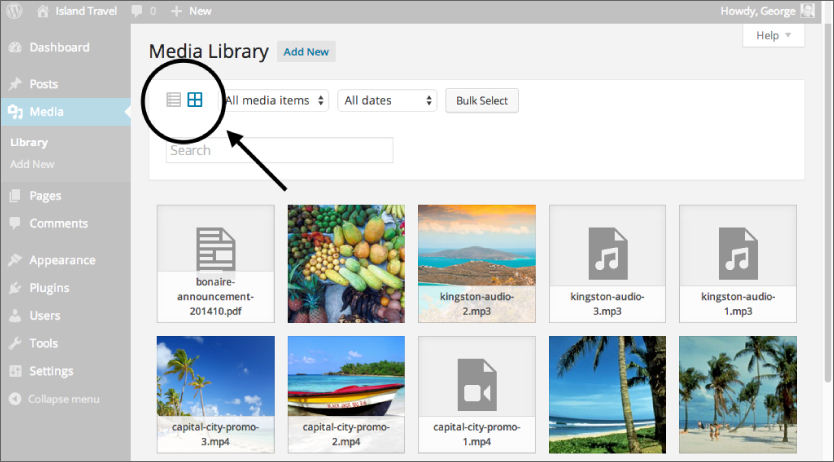
The Media Library screen offers two different views. Grid view is the first and the second is a list view similar to Post and Page listings, as shown in Figure 19.3.
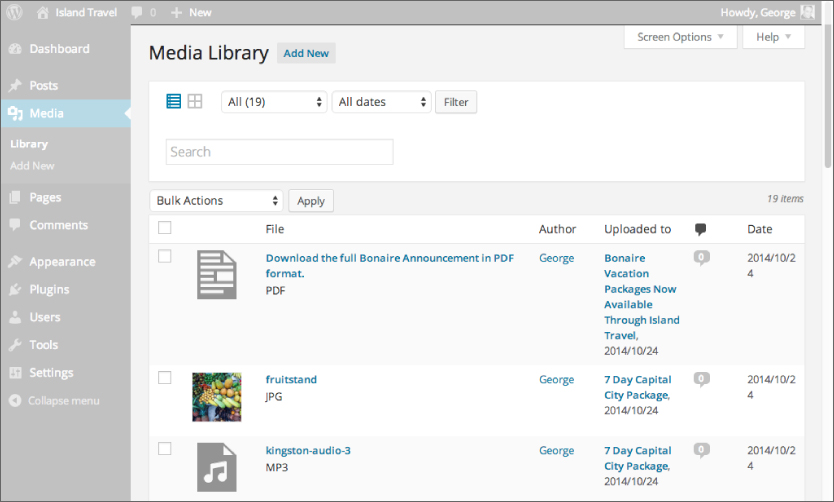
WordPress remembers the last view you chose and displays it the next time you click Media Library. So if you prefer one over the other, you need ...
Get WordPress 24-Hour Trainer, 3rd Edition now with the O’Reilly learning platform.
O’Reilly members experience books, live events, courses curated by job role, and more from O’Reilly and nearly 200 top publishers.

