Lesson 15Working with WordPress Image Galleries
You've seen how WordPress makes it easy to upload and insert images into your posts, but what if you have a lot of images for a single Post? It would be nice to just show thumbnails of each picture and then have people click them to see the larger version. WordPress makes that easy, with the Create Gallery function in the Media Uploader window.
To be clear, this is a function built in to WordPress. Don't confuse this type of Gallery with the many photo gallery plugins or photo gallery functions built in to some themes. You don't need any extras to do what you see in this lesson.
Creating an Image Gallery in a Post
Start by clicking the Add Media button. By default you get the Insert Media screen. Although you'll insert a Gallery, you first need to make one, which is why you need to click the Create Gallery link on the left menu (Figure 15.1 A) or from the drop-down menu in mobile mode (Figure 15.1 B).
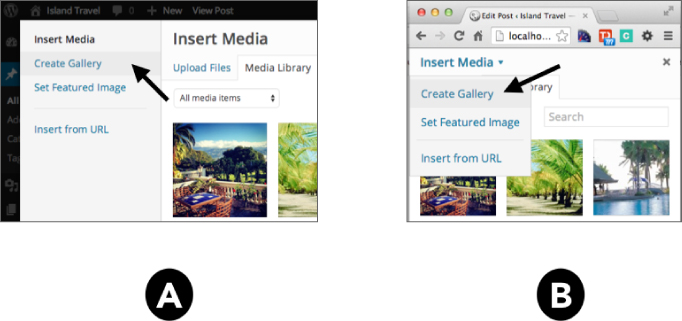
What you see is all the images you have in your Media Library. Other file types are automatically excluded because they can't be used for a Gallery. And, of course, there's a tab for uploading new images.
Get WordPress 24-Hour Trainer, 3rd Edition now with the O’Reilly learning platform.
O’Reilly members experience books, live events, courses curated by job role, and more from O’Reilly and nearly 200 top publishers.

