4
Admin Area Overview
One of WordPress's greatest strengths is the user-friendliness of its administration interface. From both an organizational and a design standpoint, it's laid out in a way that's pretty intuitive. As with any system, of course, you need to take some time and learn how it works, where things are, and so on, and that's what this lesson is about: helping you familiarize yourself with the WordPress administration area.
LOGGING IN
At the end of the installation process, you're given the opportunity to log in to WordPress with the administrator username and password that you set, using the default login page shown in Figure 4-1.
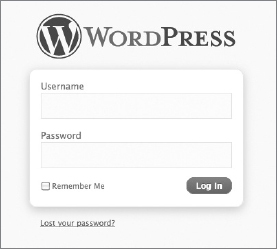
FIGURE 4-1
 If you don't log in right after installation, you can get to the login page later by going to your site and looking for the login link. Most WordPress themes include a login link, usually on the sidebar or in the footer, but if not, you can still get to the login screen using the address www.yourdomain.com/wp-admin. If you installed WordPress in a subdirectory, you would need to add that before /wp-admin, of course.
If you don't log in right after installation, you can get to the login page later by going to your site and looking for the login link. Most WordPress themes include a login link, usually on the sidebar or in the footer, but if not, you can still get to the login screen using the address www.yourdomain.com/wp-admin. If you installed WordPress in a subdirectory, you would need to add that before /wp-admin, of course.
The login page also contains a link for recovering your password should you forget what it is, but that only works if the e-mail address in your profile is up to date (I show you how to do that in Lesson 5).
When ...
Get WordPress® 24-Hour Trainer, Second Edition now with the O’Reilly learning platform.
O’Reilly members experience books, live events, courses curated by job role, and more from O’Reilly and nearly 200 top publishers.

