Chapter 14. Editing and Laying Out Images
Having inserted an image into a post you may need to make some changes once you see the image in relationship to the text and other images. You'll want a layout that's pleasing to the eye and easy for your visitors to read. WordPress provides a number of options for editing images within the body of the post. How you choose to layout the page is up to you, but in this lesson I go over some ideas to help get you started.
Align and Resize — An Overview
Two of the most common tasks you'll do when editing images are aligning and resizing, so let's take a quick look at them. I've started a page for biographies of the Island Travel staff, including their photos. As you can see in Figure 14-1, the image doesn't look all that great in relationship to the text.
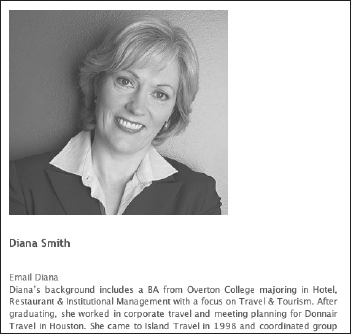
Figure 14-1. Figure 14-1
An easy way to improve this layout would be to move the image over to the right-hand side of the page and let the text flow around it. In other words, you need to change the alignment of the image relative to the text. Here's how.
Just click the image and you'll see several things — a set of two buttons at the top left and a number of squares around the edges of the image, called drag points, as shown in Figure 14-2.
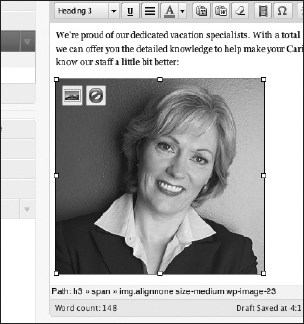
Figure 14-2. Figure 14-2
Unfortunately, Safari users will not ...
Get WordPress® 24-Hour Trainer now with the O’Reilly learning platform.
O’Reilly members experience books, live events, courses curated by job role, and more from O’Reilly and nearly 200 top publishers.

