Chapter 11. The Basics of Handling Media Files
Up to now you've learned about entering, editing, styling, and laying out text content. In this lesson you begin the same process for media files, which primarily means images, but also includes video, audio, and documents. It's important to understand how WordPress organizes these files so I'll start with that, and then you will learn the basics of uploading and inserting an image into a post.
The Media Library vs. Galleries
As you explore the admin section of WordPress you'll notice a number of places for adding images and other media files. There's the Add New button in the Media area of the side menu or the shortcut menu at the top, both shown in Figure 11-1.
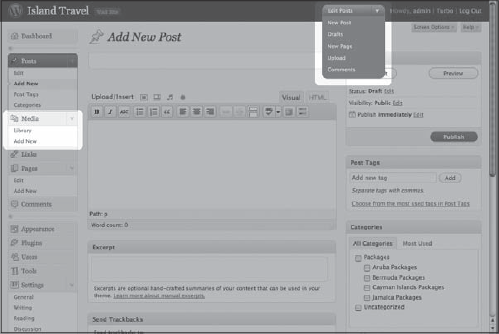
Figure 11-1. Figure 11-1
As you saw in earlier lessons, there is also the Upload/Insert menu of the Text Editor for posts (as always I'm using "posts" to mean posts or pages).
But before you go crazy with uploading from any of these spots, let's take a moment and talk about how WordPress thinks about media files and organizes them. You'll see that, when it comes to uploading, what matters is location, location, location.
WordPress organizes media files in two ways: the media library and galleries.
The media library is a list of every file you've ever uploaded to your site and from it you can access those files from anywhere on the site.
A gallery, on the other hand, lists only the media ...
Get WordPress® 24-Hour Trainer now with the O’Reilly learning platform.
O’Reilly members experience books, live events, courses curated by job role, and more from O’Reilly and nearly 200 top publishers.

