Chapter 3. Formatting, Printing, and Table Hacks
Introduction: Hacks #14-26
Word is increasingly being pressed into service as a desktop publishing program, for everything from simple forms and newsletters to custom pieces destined for a professional printing shop. The hacks in this chapter show how to go beyond the basics of several formatting features to make Word a more useful tool for creating high-quality documents.
Insert Placeholder Text
When designing a template or experimenting with formatting, sometimes you just need text—any text—to play around with.
To quickly and easily fill a paragraph, a page, or an entire document with text, just type the following on a blank line in any open document and press Enter:
=rand( )
By default, you get three paragraphs with four sentences each, as shown in Figure 3-1. The sentence used depends on the language of your version of Word. The English version uses “The quick brown fox jumps over the lazy dog,” which happens to use every letter in the alphabet.
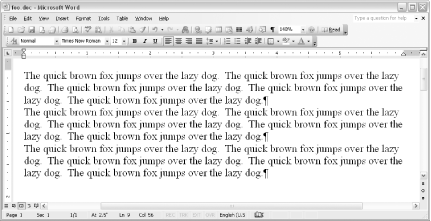 |
If you need more or less than the default amount of text, provide
numerical values to the rand() function:
=rand(paragraphs,sentences)
Both arguments are optional, but if you want to specify the number of
sentences, you must also specify the
number of paragraphs.
Tip
This little trick works only if you select Tools→AutoCorrect Options, click the AutoCorrect tab, ...
Get Word Hacks now with the O’Reilly learning platform.
O’Reilly members experience books, live events, courses curated by job role, and more from O’Reilly and nearly 200 top publishers.

