Name
Tools → Templates and Add-Ins
Synopsis
Use the Templates and Add-ins dialog (Figure 9-24) to change the template attached to the current document and to manage any global templates loaded other than normal.dot. You can find a complete discussion of how Word uses templates in Chapter 2.
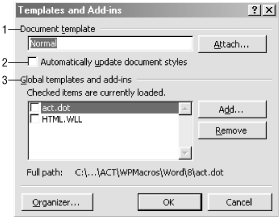
Figure 9-24. Managing global templates and the template attached to a document
Document template . This box shows the template attached to the current document. Use the Attach button to browse for a new template to attach.
Automatically update document styles . This option causes Word to automatically update any styles in the document whenever the styles in the template attached to the document are updated. This option is disabled by default.
When a template is first attached to a document, the styles in the document are updated to reflect those in the template. With the “Automatically update document styles” option disabled, this is the only time styles are updated.
Global templates and add-ins . This box shows the global templates Word currently has loaded. Clear the checkbox next to a template to temporarily disable that template. The disabled template remains on the list so that you can enable it again later. Click the Add button to browse for a new global template to load. Click the Remove button to remove the selected template from the list. Note that templates can be set to load automatically ...
Get Word 2000 in a Nutshell now with the O’Reilly learning platform.
O’Reilly members experience books, live events, courses curated by job role, and more from O’Reilly and nearly 200 top publishers.

