Name
Edit → Undo
Synopsis
Most programs have an undo feature for reversing the most recent action, and Word is no exception, but Word does have a few interesting twists.
For starters, the name of the menu command ( Edit → Undo) changes slightly to reflect the action that will be undone. If you have just typed some words, for example, the command becomes “Undo Typing.” If you have just changed the formatting of a group of characters to boldface, the command becomes “Undo Bold.” Most Word users just hit Ctrl-Z to perform an undo, but this subtle menu feature can help a great deal when you’re not sure what the last action was.
The Undo button on the Standard toolbar is also used to undo an action. The floating tip that appears when the cursor hovers over the button changes in the same way the menu command does to reflect the actual change to be made. The Undo button also includes an Undo list (click the down-arrow by the button, as in Figure 5-2), which includes all actions taken since opening the current document.
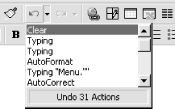
Figure 5-2. Undoing multiple actions
Drag the pointer over the list to select multiple actions to undo. This is a much more precise technique than just repeatedly using Edit → Undo or Ctrl-Z. The Undo list does not automatically scroll with the pointer. Use the scrollbar to see the whole list.
You cannot undo a single action on Word’s Undo list without also undoing all of the ...
Get Word 2000 in a Nutshell now with the O’Reilly learning platform.
O’Reilly members experience books, live events, courses curated by job role, and more from O’Reilly and nearly 200 top publishers.

