Name
Help → WordPerfect Help
Synopsis
For users switching from WordPerfect to Word (or those of you who must use both), Word provides a nice, if sometimes finicky, tool to help ease the transition. Help → WordPerfect Help opens the Help for WordPerfect Users dialog (Figure 12-7). A list of commands is shown in the Command keys box. Select any command and text to the right shows information about using the command in both Word and WordPerfect. If applicable, it also shows the command keys used in each application.
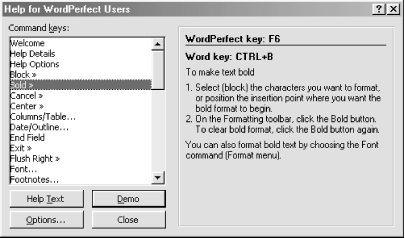
Figure 12-7. Getting help with WordPerfect commands
For each command listed, the following characters (shown to the right of the command in the dialog) tell something about the kind of help available:
A double caret (>>), as shown beside the Block command in Figure 12-7, means that a demo is available. Double-click the command (or select the command and press Alt-D) to launch the demo. In a demo, Word opens a dialog that provides text instructions on using the command. The dialog remains open while you perform the instructions. On closing the demo dialog, WordPerfect Help also closes and you must reopen it from the Help menu.
An ellipse (...), as shown beside the Font command, indicates that the command has a submenu. Double-click the command (or select the command and press Enter) to open the submenu. The submenu for the font command, for example, shows associated commands ...
Get Word 2000 in a Nutshell now with the O’Reilly learning platform.
O’Reilly members experience books, live events, courses curated by job role, and more from O’Reilly and nearly 200 top publishers.

