Name
Table → Table AutoFormat
Synopsis
Use the Table → Table AutoFormat command to choose from a series of 42 different table formats (Figure 10-17). A preview is shown for any selected format in the Formats list. Specify which formats to apply and the parts of the table the formats should be applied to. In many table formats, the heading row (the first row in the table) and the first column receive a different format from the other parts of the table. Some table formats also apply special formatting to the last row or column. Uncheck any elements that should not be formatted.
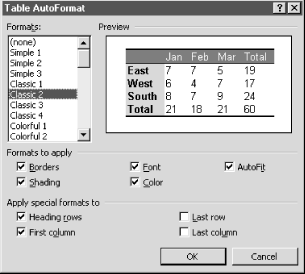
Figure 10-17. Applying an AutoFormat to a table
Turn off the AutoFit option unless all table columns should be resized to fit the widest entry in the column. This is especially important when applying a format to an existing table that has already been sized correctly.
Use the “Apply special formats to” section of the Table AutoFormat dialog box to choose where any extra formatting such as bolding, double borders, or different colored shading is applied. Most formats apply this extra or “special” formatting to the column headings and/or the first row of the table, and these two options are checked by default in this section of the dialog box. If the last row or last column also needs special treatment, turn those options on as well.
Warning
If you’ve applied any formatting to formulas in a table (like formatting ...
Get Word 2000 in a Nutshell now with the O’Reilly learning platform.
O’Reilly members experience books, live events, courses curated by job role, and more from O’Reilly and nearly 200 top publishers.

