Name
File → Save As
Synopsis
This command opens the dialog shown in Figure 4-7, which is used to designate the filename and location for the saved file. This dialog also opens automatically the first time any document is saved, regardless of whether the Save As or Save command is used. This dialog is identical to the Open dialog, it even has a Places bar. Choose the location to save the document in, enter a filename, choose the format to save the document in, and you’re finished. Unfortunately, Word gives no clear indication of the file path in this dialog. However, opening the “Look in” drop-down list reveals the location where the file is saved, making it easier to find later.
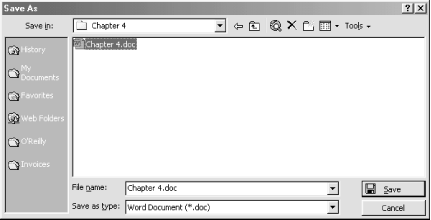
Figure 4-7. Saving a document
Remove the MRU List of Files in Save As
It makes many
users uncomfortable that Word maintains a list of the most recently
used files opened with the Save As dialog (open the “File
name” drop-down list to see them). Get rid of these using the
following registry hack. Find and select the
HKEY_CURRENT_USER\Software\Microsoft\Office\8.0\Common\OpenFind
\MicrosoftWord \Settings\Save As\File Name MRU subkey.
Right-click the Value entry and choose Modify from the context menu.
Delete all the text and click OK. The list is gone.
Although the Save As and Open dialogs are very similar, there are three options that exist in the drop-down Tools menu on the Save As dialog that don’t exist ...
Get Word 2000 in a Nutshell now with the O’Reilly learning platform.
O’Reilly members experience books, live events, courses curated by job role, and more from O’Reilly and nearly 200 top publishers.

