Offline Files
The Windows XP Professional feature called offline files is designed primarily for laptop lovers. It lets you carry away files that generally live on your office network, so that you can get some work done while you’re away.
Then, when you return and connect your laptop to the office network, Windows automatically copies your edited, updated documents back to their original locations on the network, intelligently keeping straight which copies are the most recent. (And vice versa: If people changed the network copies while you were away, Windows copies them onto your laptop.) It’s a great feature, and, by the way, one that isn’t available in Windows XP Home Edition.
Note
Although Microsoft developed Offline Files primarily for laptops that sometimes leave the network, it can also be a useful feature for desktop computers that belong to a network that isn’t always up and running. Even so, this chapter refers to your computer as the laptop, to avoid having to repeat “the laptop or desktop computer that isn’t always on the network” 50 million times.
Phase 1: Turn on Offline Files
To turn on this feature, open any window at the desktop, such as My Documents. Choose Tools→Folder Options, click the Offline Files tab, and then make sure that Enable Offline Files is turned on (see Figure 20-13).
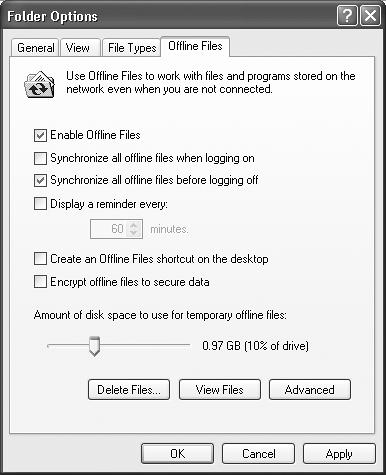
Figure 20-13. You must turn on Enable Offline Files to activate this feature. This is ...
Get Windows XP Professional: The Missing Manual now with the O’Reilly learning platform.
O’Reilly members experience books, live events, courses curated by job role, and more from O’Reilly and nearly 200 top publishers.

