The Desktop Window Overhaul
Windows’ windows look just fine straight from the factory: all the edges are straight, and the text is perfectly legible. Still, if you’re going to stare at this computer screen for half of your waking hours, you may as well investigate some of the ways these windows can be enhanced for better looks and greater efficiency. As it turns out, there’s no end to the tweaks Microsoft lets you perform.
Icon and List Views
You can view the files and folders in a desktop window in any of several ways: as small icons, jumbo icons, a tidy list, and so on. Each window remembers its own view settings.
To change the view of a particular open window, choose one of these commands from its View menu (or from the little
![]() icon on the toolbar): Filmstrip, Thumbnails, Tiles, Icons, List, or Details. Figure 3-5 illustrates each of these options.
icon on the toolbar): Filmstrip, Thumbnails, Tiles, Icons, List, or Details. Figure 3-5 illustrates each of these options.
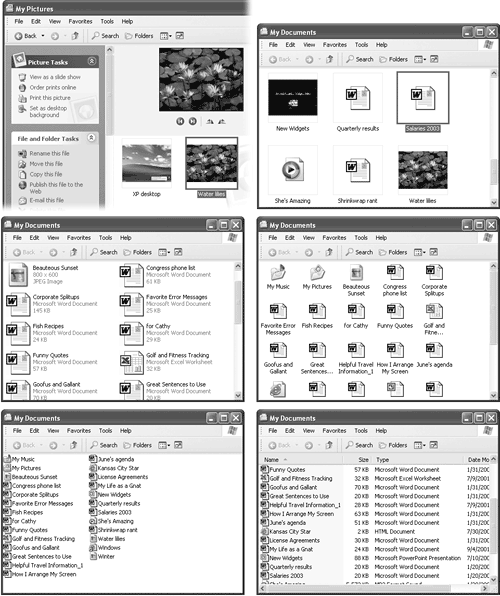
Figure 3-5. The new Filmstrip view (upper left) creates a slide show right in the folder window. Thumbnails view (upper right) is also good for photos—or anyone who would like a larger target for clicking each icon. (Tip: If you press Shift as you switch to Thumbnails view, you hide the file names. Do it again to bring the names back.) In the new Tiles view (middle left), your icons appear at standard size, sorted alphabetically into vertical ...
Get Windows XP Professional: The Missing Manual now with the O’Reilly learning platform.
O’Reilly members experience books, live events, courses curated by job role, and more from O’Reilly and nearly 200 top publishers.

