NTFS Permissions: Protecting Your Stuff
There’s one final aspect of user accounts that’s worth mentioning: NTFS permissions, a technology that’s the heart of Windows XP Pro’s security system. Using this feature, you can specify exactly which co-workers are allowed to open which files and folders on your machine. In fact, you can also specify how much access each person has. You can dictate, for example, that Gomez and Morticia aren’t allowed to open your Fourth-Quarter Projections spreadsheet at all, that Fred and Ginger can open it but not make changes, and George and Gracie can both open it and make changes.
Your colleagues will encounter the permissions you’ve set up like this in two different situations: when tapping into your machine from across the network, or when sitting down at it and logging in using their own names and passwords. In either case, the NTFS permissions you set up protect your files and folders equally well.
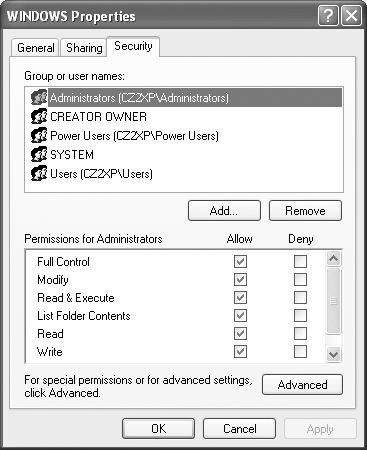
Figure 17-19. The Security tab of an NTFS folder’s Properties dialog box. If you have any aspirations to be a Windows XP power user, get used to this dialog box. You’re going to see it a lot, because almost every icon on a Windows XP system—files, folders, disks, printers—has a Security tab like this one.
Tip
In Chapter 20, you can read about a very similar form of access privileges called share permissions. There’s a big difference between share permissions ...
Get Windows XP Pro: The Missing Manual, Second Edition now with the O’Reilly learning platform.
O’Reilly members experience books, live events, courses curated by job role, and more from O’Reilly and nearly 200 top publishers.

