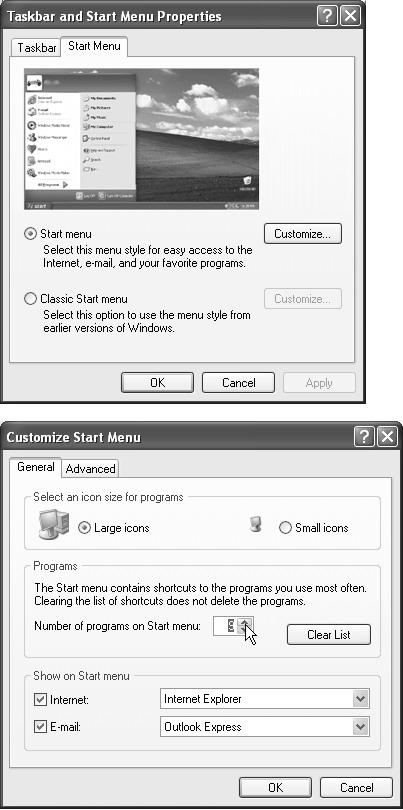This command opens up your My Documents folder, which, until Windows XP, appeared as an icon on your desktop. It’s designed to hold the data files you and your programs create.
Of course, you’re welcome to file your documents anywhere on the hard drive, but most programs propose the My Documents folder as the target location for newly created documents.
Sticking with that principle makes a lot of sense for three reasons. First, it makes navigation easy. You never have to wonder where you filed some document, since all your stuff is sitting right there in the My Documents folder. Second, this arrangement makes backing up easy, in that you can drag the entire My Documents folder right onto a Zip disk or blank CD.
Third, remember that Windows XP has been designed from the ground up for computer sharing. It’s ideal for any situation where different family members, students, or workers share the same PC. Each person who uses the computer will turn on the machine to find her own separate, secure set of files, folders, desktop pictures, Web bookmarks, preference settings—and My Documents folder. (Much more about this feature in Chapter 20.)
Figure 1-22. Top: The only task you can perform on this first screen is to turn off the new, Windows XP double-column Start menu design to return to the older, single-column Classic Start menu design of Windows versions gone by. The good stuff awaits when you click the Customize button. Bottom: Here’s the General tab of the Customize Start Menu dialog box. (The Clear List button refers to the lower-left section of the Start menu, which lists the programs you use most often. Click Clear List if you don’t want to risk your supervisor coming by while you’re up for coffee, and noticing that your most recently used programs are Tetris Max, Myst III, Tomb Raider, and Quake.)
Get Windows XP Pro: The Missing Manual, Second Edition now with the O’Reilly learning platform.
O’Reilly members experience books, live events, courses curated by job role, and more from O’Reilly and nearly 200 top publishers.