Name
Disk Defragmenter —
\windows\system32\dfrg.msc
Synopsis
Reorganize the files and pieces of files on a disk to optimize disk performance and reliability.
To Open
Start → Programs → Accessories → System Tools → Disk Defragmenter
Command Prompt →
dfrg.msc
Description
As files on your hard disk are created, modified, and deleted, they become fragmented (so that a single file is physically stored on the disk surface in several noncontiguous pieces). As more files become fragmented, reliability and performance of the drive both diminish. Disk Defragmenter reorganizes the files and folders on any drive so that not only are the files stored contiguously, but free space is also contiguous (see Figure 4-25).
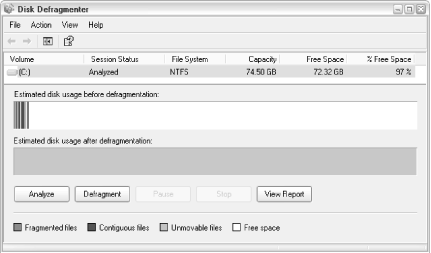
Figure 4-25. Disk Defragmenter rearranges the data on your hard disk for quicker, more reliable operations
Use of Disk Defragmenter is extremely simple. At the top of the
window, you’ll see a list of the hard drives
installed on your system (on many systems, only one drive,
c:, will be shown). Highlight a drive and click
Defragment to begin the defragmentation process. Or, click Analyze to
view a fragmentation report and a recommendation; note that Disk
Defragmenter will claim that defragmentation is unnecessary if the
percentage of fragmented files in the drive is lower than about 3
percent.
Note the map, signifying the files on your disk; refer to the legend of the bottom of the window ...
Get Windows XP in a Nutshell, Second Edition now with the O’Reilly learning platform.
O’Reilly members experience books, live events, courses curated by job role, and more from O’Reilly and nearly 200 top publishers.

