Name
Character Map —
\windows\system32\charmap.exe
Synopsis
Display all the characters and symbols in a particular font. This provides access to symbols not easily accessible with the keyboard
To Open
Start → Programs → Accessories → System Tools → Character Map
Command Prompt →
charmap
Description
Character Map displays a visual map of all the characters in any font, making it easy to paste them into other documents (see Figure 4-15).
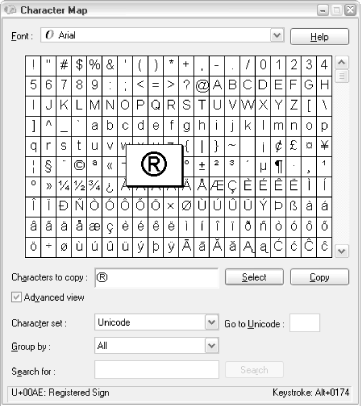
Figure 4-15. Use Character Map to access the symbols you can’t normally type from the keyboard
To use Character Map:
Select a font from the Font drop-down list. If you’re inserting a character into an existing document, you should select the same font that is used in the document.
Find the character you wish to use; click once on any cell to magnify its character. If you can’t find the desired character, remember to scroll down. If the selected font doesn’t have the character you want, try another font.
Double-click the character you want (or click once and then click the Select button) to place the character in the “Characters to copy” box. You can place as many successive characters as you want in this box.
Click Copy to copy the character(s) to the Windows clipboard.
Switch to your other application, click where you want the character(s) to appear, and paste (using either the Edit menu or Ctrl-V).
If the font in the target application isn’t the same as the one ...
Get Windows XP in a Nutshell, Second Edition now with the O’Reilly learning platform.
O’Reilly members experience books, live events, courses curated by job role, and more from O’Reilly and nearly 200 top publishers.

