Name
Add Hardware Wizard —
\windows\system\hdwwiz.cpl
Synopsis
Detect non-plug-and-play devices and install the appropriate drivers.
To Open
Control Panel → Add Hardware
Command Prompt →
hdwwiz.cpl
Description
When you turn on your computer, Windows automatically scans for any newly added plug-and-play (PnP) devices and installs drivers for any that are found. If you’re trying to install a device that isn’t detected automatically, you’ll need to run the Add Hardware Wizard (see Figure 4-5).
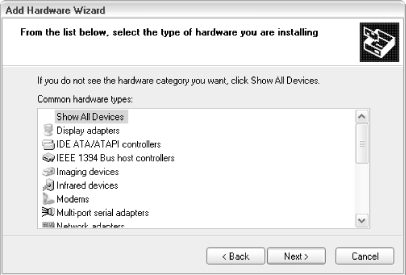
Figure 4-5. If Windows doesn’t detect your newly installed hardware automatically, you’ll need to use the Add Hardware Wizard
When you start the Add Hardware Wizard and click Next, it goes through the following steps:
The wizard scans your system for any newly attached PnP devices. If one or more devices are found, the appropriate drivers are located and installed. This process happens every time Windows is started.
If no new devices are found in Step 1, you’ll be asked if the device has been connected to the system yet. If you choose no, the wizard quits.
The next step, assuming you selected yes in Step 2, displays a list of all of your existing devices. If you select one of the devices and click Next, the wizard will quit. Instead, scroll to the bottom of the list and select “Add a new hardware device” and click Next.
Your next choice is between having Windows search for and install your new hardware, ...
Get Windows XP in a Nutshell, Second Edition now with the O’Reilly learning platform.
O’Reilly members experience books, live events, courses curated by job role, and more from O’Reilly and nearly 200 top publishers.

