Name
Taskbar Notification Area
Synopsis
Commonly known as the Tray, the Taskbar Notification Area is the little box on the right-side of the Taskbar that typically holds the clock and several application status icons. These settings allow you to add and remove items from this area (see Figure 5-7).
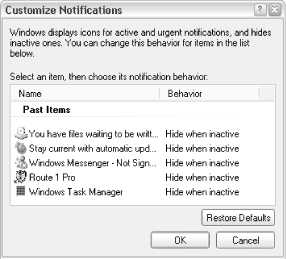
Figure 5-7. The Customized Notifications dialog helps reduce clutter by letting you hide the Tray icons you don’t need
- Taskbar Notification Area, hide infrequently accessed applications
Control Panel → Taskbar and Start Menu → Taskbar tab → Hide inactive icons
- Taskbar Notification Area, network icon
Control Panel → Network Connections → right-click connection → Properties → General tab → Show icon in notification area when connected
- Taskbar Notification Area, power icon
Control Panel → Power Options → Advanced tab → Always show icon on the Taskbar
- Taskbar Notification Area, Security Center Alerts
Control Panel → Security Center → Change the way Security Center alerts me → Check or uncheck the boxes to activate/disable alerts
- Taskbar Notification Area, volume control (yellow speaker)
Control Panel → Sounds and Audio Devices → Volume tab → Place volume icon in the Taskbar
Get Windows XP in a Nutshell, Second Edition now with the O’Reilly learning platform.
O’Reilly members experience books, live events, courses curated by job role, and more from O’Reilly and nearly 200 top publishers.

