Name
Utility Manager —
\windows\system32\utilman.exe
Synopsis
Manage the various accessibility tools that come with Windows XP.
To Open
Windows logo key + U
Start → Programs → Accessories → Accessibility → Utility Manager
Command Prompt →
utilman /start
Description
The Utility Manager application allows you to control the Magnifier, Narrator, and On-Screen Keyboard—all of which are discussed earlier this chapter—from one central location (see Figure 4-108). Use the Utility Manager to start or stop the accessibility tools, or configure Windows to start any or all of them automatically when you log in, when you lock your Desktop, or when the Utility Manager starts.
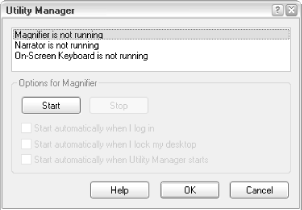
Figure 4-108. Use the Utility Manager to control Magnifier, Narrator, and On-Screen Keyboard from a single window
Notes
As the warning states the first time you try to open Utility Manager from the Start menu, some features will be disabled if it is not started using the keyboard hotkey (Windows logo key + U).
If you have an older keyboard that does not have a Windows logo key on it, and if you must start Utility Manager from the Start menu or command line, you won’t be able to set the automatic starting of accessibility tools from within Utility Manager.
See Also
Get Windows XP in a Nutshell, Second Edition now with the O’Reilly learning platform.
O’Reilly members experience books, live events, courses curated by job role, and more from O’Reilly and nearly 200 top publishers.

