Name
System Restore —
\windows\system32\restore\rstrui.exe
Synopsis
Roll back your computer’s configuration to an earlier state, with the intention of undoing a potentially harmful change.
To Open
Start → Programs → Accessories → System Tools → System Restore
System Information → Tools menu → System Restore
System Configuration Utility → Launch System Restore
Command Prompt →
\windows\system32\restore\rstrui
Description
System Restore is a feature that runs invisibly in the background, continuously backing up important system files and registry settings. The idea is that at some point, you may wish to roll back your computer’s configuration to a time before things started going wrong (see Figure 4-98). By default, System Restore is turned on, using up to 12 percent of your computer’s hard disk space.
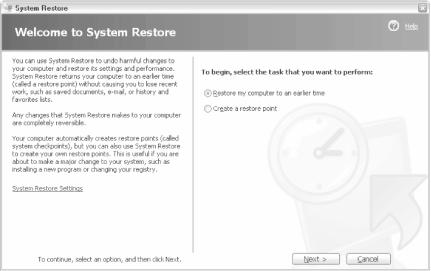
Figure 4-98. Use System Restore to roll back your computer’s configuration to a time before a specific problem occurred
Normally, you’ll never need to use System Restore. In fact, if you back up your entire system often (see “Backup”, earlier in this chapter), you could easily disable the System Restore feature altogether. However, if you install an application that turns out to wreak havoc, or if your system is attacked by a virus, you may be glad you had System Restore.
To configure System Restore, click “System Restore Settings” in the main System Restore window or go to Control Panel → [Performance ...
Get Windows XP in a Nutshell, Second Edition now with the O’Reilly learning platform.
O’Reilly members experience books, live events, courses curated by job role, and more from O’Reilly and nearly 200 top publishers.

