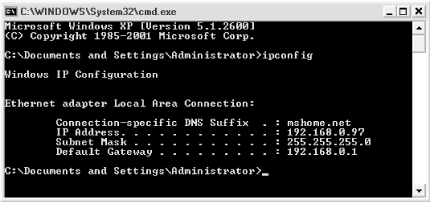This chapter provides an alphabetical reference to all of the useful components that make up Windows XP: an encyclopedia of everything you can do with Windows out of the box. Some of the more prominent applications and utilities that come with Windows XP are available through shortcuts on the Start menu, but many useful tools aren’t as conspicuous—available only to those who know where to look. What you’ll undoubtedly find interesting is the large number of applications that aren’t listed in the Start menu or documented in the manual or in most books.
At the beginning of each entry, you’ll find all the different methods of launching (or opening) these components, including their locations in the Start menu (if applicable), their executable filenames for starting them from the command prompt, or any other means of accessing the component. See Chapter 2 for an overview of all the ways to launch programs in Windows XP.
You
may need to use the command prompt to
run some of the programs listed in this chapter (see Figure 4-1). In addition to the command prompt
application, cmd.exe, two other elements in
Windows XP can also be used as command prompts. The
Address Bar, typically found at the
top of the Internet Explorer window, is where you type a web site
address to instruct IE to open the corresponding web page. The
Address Bar can also be used as a rudimentary command prompt, where
you can type application filenames, document filenames, and even
folder names to open them. The Address Bar can appear at the top of
any
Internet Explorer or Windows Explorer
window, and can even be placed on the
Taskbar. The other alternative to the
command prompt is the
Run entry in the Start
menu, which behaves nearly identically to the Address Bar. To start
an instance of the
Command window, select Start
→
.cmd
or type cmd in the Address Bar of any window.
Figure 4-1. Some tools can be used only at the Command Prompt, such as the Windows IP Configuration utility
Note that some of the components listed in this chapter are purely
command-line based. That is,
rather than having interactive windows of their own, they rely on the
command prompt application to receive commands and display
information. Many of these types of programs (often called
console applications) simply
close when they’ve completed their task. This means
that if you launch one of these programs from the Start menu or
Address Bar, it will simply appear and disappear before you know what
happened. To use one of these components, you must first open a
command prompt
window (cmd.exe
) and type
the command there.
Chapter 6 provides more detail on how to use the command prompt and explains the more subtle differences between the command prompt application and the Address Bar. Chapter 3 documents the Address Bar further.
Get Windows XP in a Nutshell, Second Edition now with the O’Reilly learning platform.
O’Reilly members experience books, live events, courses curated by job role, and more from O’Reilly and nearly 200 top publishers.