Name
Date and Time Properties — \windows\system\timedate.cpl
Synopsis
Set your system’s clock, choose a time zone, and enable Internet time synchronization (see Figure 4-19).
To Open
Control Panel → [Date, Time, Language and Regional Options] → Date and Time
Double-click on the clock in the notification area (Tray)
Command Prompt →
timedate.cpl
Command Prompt →
control date/time
Description
The Date and Time dialog is pretty straightforward. Set your system’s clock with the Date & Time tab and your time zone with the Time Zone tab.
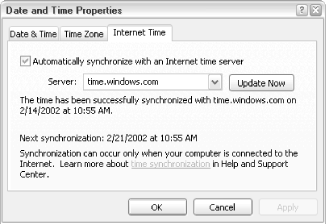
Figure 4-19. A new feature in Windows XP, Internet Time, will automatically synchronize your PC’s clock with Microsoft time
The Internet Time tab allows you to synchronize your PC’s clock with one of several Internet time servers automatically. If you turn on the “Automatically synchronize with an Internet time server” option, Windows will synchronize your clock once a week. Naturally, you must be connected to the Internet for this option to work; if you’re not connected when Windows attempts to connect to the time server, it will just try again next week. Also, your time zone and daylight savings settings must be set properly; otherwise, the time synchronization will set the wrong time.
Notes
All settings in this dialog are covered in Chapter 5.
The default Internet time server, time.windows.com, is Microsoft’s own server for Internet time synchronization, ...
Get Windows XP in a Nutshell now with the O’Reilly learning platform.
O’Reilly members experience books, live events, courses curated by job role, and more from O’Reilly and nearly 200 top publishers.

