Setting up Accounts
To see what accounts are already on your PC, choose Start→Control Panel. Open the User Accounts icon; you’ll see a list of existing accounts (Figure 16-1).
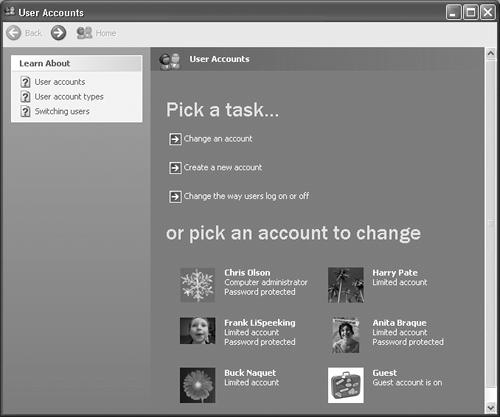
Figure 16-1. This screen lists everyone for whom you’ve created an account. From here, you can create new accounts or change people’s passwords. (Hint: To change account settings, just click the person’s name on the bottom half of the screen. Clicking the “Change an account” link at top requires an extra, redundant click.)
If you see more than one account here—not just yours—then one of these situations probably applies:
You created them when you installed Windows XP, as described in Appendix A.
Tip
All of the accounts you create when you first install Windows XP become Administrator accounts, as described in the following section.
You bought a new computer with Windows XP preinstalled, and created several accounts when you were asked to do so the first time you turned on the machine.
You upgraded the machine from an earlier version of Windows. Windows XP gracefully imports all of your existing accounts.
Note
Beware: If you’ve upgraded from Windows 98 or Me, Windows XP (a) treats all of these imported accounts as Administrator accounts, described below, and (b) wipes out their passwords, which leaves open a security hole the size of Canada. Promptly after upgrading, therefore, you should take a moment to assign passwords ...
Get Windows XP Home Edition: The Missing Manual now with the O’Reilly learning platform.
O’Reilly members experience books, live events, courses curated by job role, and more from O’Reilly and nearly 200 top publishers.

