Switching Programs
In these days where 128 or 256-megabyte RAM installations are common, it’s the rare PC user who doesn’t regularly run several programs simultaneously.
The key to juggling open programs is the taskbar (Figure 6-1). As explained in Chapter 3, the taskbar also offers controls for arranging all the windows on your screen, closing them via the shortcut menu, and so on.
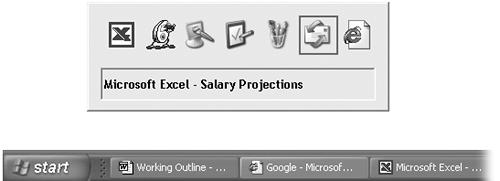
Figure 6-1. Bottom: The darkest taskbar button tells you which program is active. Top: Press Alt+Tab to highlight successive icons in the application list. When you release the key, the highlighted program jumps to the front.
To bring a different program to the front, you can use any of these four tricks:
Use the taskbar. Clicking a button on the taskbar makes the corresponding program pop to the front, along with any of its floating toolbars, palettes, and so on.
If you see a parenthetical number on a taskbar button, however, then button grouping is under way (page 92). In that case, clicking the taskbar button doesn’t bring the program’s windows forward. You must actually click a selection in the taskbar button’s menu of open windows.
Click the window. You can also switch to another program by clicking any part of its window that’s visible in the background.
The relaunch technique. Repeat the technique you used to initially launch the program (choose its name from the Start→All Programs menu, for example). ...
Get Windows XP Home Edition: The Missing Manual now with the O’Reilly learning platform.
O’Reilly members experience books, live events, courses curated by job role, and more from O’Reilly and nearly 200 top publishers.

